Finding XPaths for Apptest ¶
| Find the XPath |
|---|
| Find an Element XPath with UI Automator Viewer |
| Find an Element XPath with Selendroid |
Find an Element XPath with UI Automator Viewer ¶
To find an XPath using UI Automator Viewer, use the following steps:
-
Start the app to be tested on the Android device.
-
Start
uiautomatorviewerand take a screenshot. -
Locate the elements of interest on the screenshot using the cursor/mouse. This will reveal the resource ID and the tree structure on the right-hand side.
This information can then be used to construct an XPath.
Find an Element XPath with Selendroid ¶
Finding an element's XPath can be done on a phone using Selendroid's Inspector. If a phone is connected to the computer and the test case is running, open a browser window and enter localhost:4444/inspector. A window similar to the one below will appear.
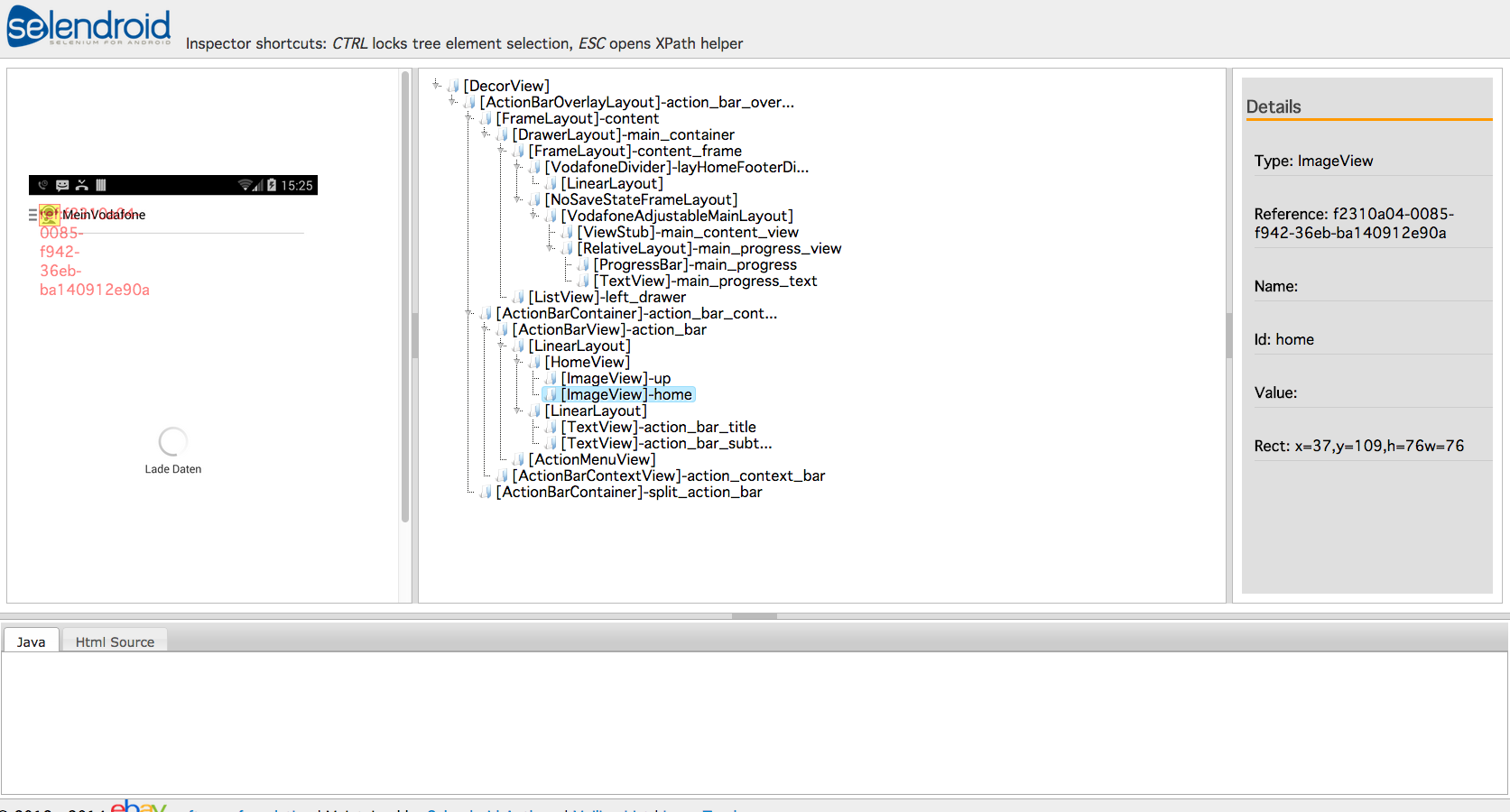
-
The left side shows the phone's app loading.
-
In the middle section of the window, there is a tree view of the page.
-
The right side shows the details. There is also the ID box (third from the bottom).
- This box shows the name of an element so it can be addressed it properly in a UI Steps (in this case,
home). - Because names may overlap, be careful when addressing an element via
Id. If this happens, use the XPath Helper by pressingESC.
- This box shows the name of an element so it can be addressed it properly in a UI Steps (in this case,
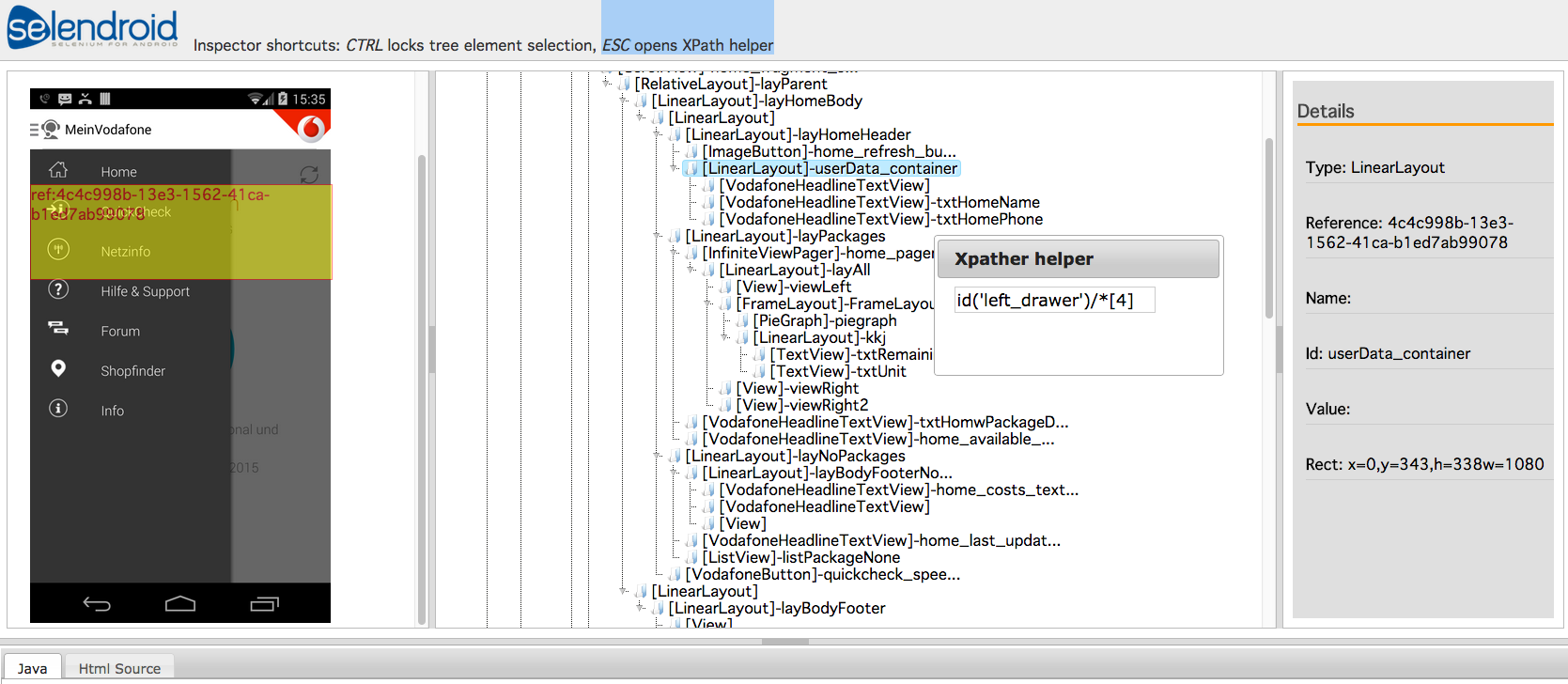
The XPath Helper identifies elements. Its coding sometimes differs from intaQt's. For example, the XPath finder writes:
1 | //id('left_drawer')/[4] |
intaQt needs it to be:
1 | id('left_drawer')/*[4]. |