Feature Files¶
A Feature File is a set of one or more Scenarios or Scenario Outlines that builds the general outline of a test case. It contains a structured set of Steps and/or Compound Steps.
Important! A Feature File must contain either Scenarios or Scenario Outlines. Combining Scenarios and Scenario Outlines in the same Feature File will cause the test case to fail.
Every file with the extension .feature consists of a single Feature, which defines the test scope. The Feature: <featureName> must be specified at the top of the file, above the first Scenario or Scenario Outline. Only specify the Feature: <featureName> keyword once, even if a Feature File contains multiple Scenarios. Specifying it multiple times in the same file will cause the test to fail.
To create a Feature File, select File -> New -> Feature or File -> New -> Feature with Scenario Outline in intaQt Studio.
Syntax
1 | Feature: <featureName Identifier> |
Parameter
- FeatureName - The name assigned to the Feature File
Example
1 | Feature: Phones |
Feature with Scenario ¶
A Scenario defines all the steps in a Feature File, line-by-line, that will be executed.
Metadata may be added to Scenario Outlines.
Example
1 2 3 4 | Feature: Phones Scenario: Select specific phones Given an Android phone as A where network == "3G" Given an Android phone as B where network == "4G" |
Create a Feature with Scenario ¶
To create a Feature File with a Scenario, either:
- Select
File->New->Featurein intaQt Studio. This will create template for the Feature File with Scenario.
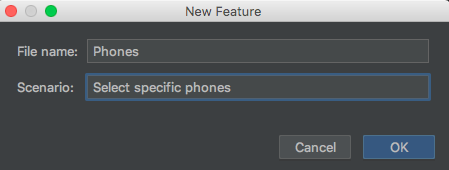
- Alternately, type the
Scenario:keyword in the row beneath theFeaturekeyword in an existing Feature File, and assign the Scenario a name.
Syntax
1 2 | Feature: Phones Scenario: <scenarioName Identifier> |
Parameter
- scenarioName - The name assigned to the Feature File
Example
1 2 | Feature: Phones Scenario: Select specific phones |
Note:
-
While Scenario Outlines contain
Examples, Scenarios do not. Including Examples in a Scenario will cause the test case to fail. -
If
Scenario Outlineis written instead ofScenario, an error with the messageNo tests were foundwill occur because intaQt expects anExamplestable in Feature Files with Scenario Outlines.
Feature with Scenario Outline ¶
A Scenario Outline contains an Examples table, which is populated by defined variables. This Examples table is created at the bottom of the Scenario Outline. Scenario Outlines enable running a test case with different values for each iteration. For example, a Scenario Outline may be used in a test case that tests an applications behavior on different registered networks. Using a Scenario Outline reduces the amount of time required to write and maintain such tests.
Metadata may be added to Scenario Outlines.
Example
1 2 3 4 5 6 7 8 9 | Feature: Phones Scenario Outline: Selecting specific phones with scenario outline Given an Android phone as A where network == <network1> Given an Android phone as B where network == <network2> Examples: | network1 | network2 | | "3G" | "2G" | | "4G" | "3G" | |
If an Examples table missing from the Scenario Outline, an error message stating No tests were found will appear.
Create a Feature with Scenario Outline¶
To create a Feature File with a Scenario Outline, either:
- Select
File->New->Feature with Scenarioin intaQt Studio. This will create template for the Feature File with Scenario Outline.
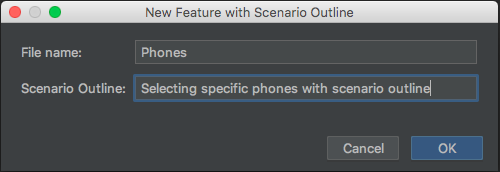
- Alternately, type the
Scenario Outline:keyword in the row beneath theFeaturekeyword, and assign it a name.
Syntax
1 2 | Feature: Phones Scenario Outline: <scenarioOutlineName Identifier> |
Parameter
- scenarioOutlineName - The name assigned to the Scenario Outline
Example
1 2 | Feature: Phones Scenario Outline: Selecting specific phones with scenario outline |
An Examples template will appear at the bottom of the Feature File:
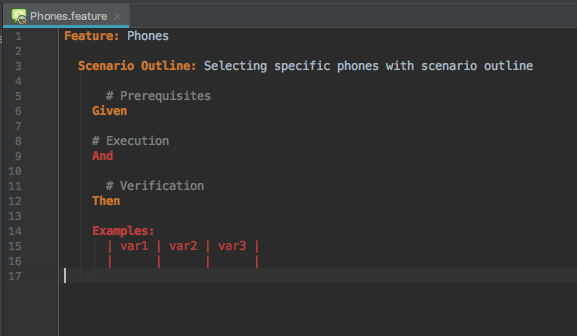
The Scenario Outline Example table contains:
-
Columns for each variable. Each column is separated by a pipe character (
|).- The first row of each column defines the name for each set of variables.
-
Rows for each variable value.
- Any parameter type (for example, string, number, Context Object) may be used, but only one type per column is allowed.
Commenting Out and Test Descriptions ¶
Lines of a Feature File may be commented out by typing the number sign (#) at the beginning of that row. These rows will not be evaluated as steps by intaQt.
Example
1 2 3 4 5 6 7 8 9 10 11 12 13 14 | Scenario Outline: Voice_BasicCall ## This is a comment Given an Android phone as A And an Android phone as B When A dials the number <calledParty> And within 35 seconds, B detects an incoming call from A.number And after <ring> seconds, B answers the incoming call And within 5 seconds, A connects And after <dur> seconds, A ends the call and, within 10 seconds, he and B disconnect Examples: | dur | ring | calledParty | | 10 | 3 | B.number | | 10 | 5 | B.local | |
Commenting to the Log¶
Using #-> instead of the # character prints the comment to the intaQt logs.
Example
1 2 3 4 5 6 7 8 9 10 11 12 | Feature: CommentedFile #-> see my description Scenario: Comments # I am an invisible comment #-> I am a visible comment And wait for 2 seconds #-> I am a visible comment too And verify false |
The example above will print the following to the logs:

Note:
-
If the
#->is in the last line of a Feature File, the comment will not be printed to the log. -
If an unresolved stepdef follows the
#->, the comment will not be printed to the log.
Test Case Descriptions¶
Test Case Descriptions are a variation of commented-out lines. By convention, Test Case Descriptions are placed between a Feature keyword and Scenario/Scenario Outline keyword by using the number sign (#) to comment out those rows. Additional information may be written within the commented-out block.
Example
1 2 3 4 5 6 7 8 9 10 11 12 13 14 15 16 17 18 19 20 21 22 | Feature: FeatureName ################################################################################ #Title: TitleOfYourTestCase #Prerequisites: # - A-Party has a phone # - B-Party has a phone # OtherDetailsYouConsiderImportant ################################################################################ Scenario Outline: Voice_BasicCall Given an Android phone as A And an Android phone as B When A dials the number <calledParty> And within 35 seconds, B detects an incoming call from A.number And after <ring> seconds, B answers the incoming call And within 5 seconds, A connects And after <dur> seconds, A ends the call and, within 10 seconds, he and B disconnect Examples: | dur | ring | calledParty | | 10 | 3 | B.number | | 10 | 5 | B.local | |
Feature File Backgrounds ¶
Backgrounds are useful when a Feature File contains multiple Scenarios that start with a shared context. Adding the Background keyword specifies the common steps that should always be run before each Scenario within a Feature.
Example with Feature File Backgrounds
The example below contains two Scenarios:
-
The first Scenario includes a voice call between two parties.
-
The second Scenario includes a call with a long duration.
-
A
Backgroundspecifies thatPhone Ais registered to a 3G network and thatPhone Bis registered to a 4G network.
The steps specified in the Background will be executed prior to each Scenario execution:
1 2 3 4 5 6 7 8 9 10 11 12 13 14 15 16 17 18 19 20 21 22 23 24 25 26 27 28 29 30 31 | Feature: Phones Background: Given an Android phone as A where network == "3G" Given an Android phone as B where network == "4G" # First Scenario Scenario: Compound Call And A starts a call to B as MYCALL: * detect incoming call within 10 seconds * call duration is 7 seconds * caller ends the call * caller connects within 5 seconds * callee connects within 5 seconds * caller dials nat format * callee expects signaled number in any format * ringing duration is 8 seconds And expect the call MYCALL to start ringing And expect the call MYCALL to connect And expect the call MYCALL to disconnect # Second Scenario Scenario: Long Call Duration And A starts a call to B as MYCALL: * call duration is 2 minutes And expect the call MYCALL to connect And expect the call MYCALL to disconnect |
Example Without Feature File Background
The example below contains two Scenarios:
-
The first Scenario includes a voice call between two parties.
-
The second Scenario includes a call with a long duration.
-
Each Scenario includes two steps at the beginning, which address the phones.
1 2 3 4 5 6 7 8 9 10 11 12 13 14 15 16 17 18 19 20 21 22 23 24 25 26 27 28 29 30 31 32 33 34 | Feature: Phones # First Scenario Scenario: Compound Call Given an Android phone as A where network == "3G" Given an Android phone as B where network == "4G" And A starts a call to B as MYCALL: * detect incoming call within 10 seconds * call duration is 7 seconds * caller ends the call * caller connects within 5 seconds * callee connects within 5 seconds * caller dials nat format * callee expects signaled number in any format * ringing duration is 8 seconds And expect the call MYCALL to start ringing And expect the call MYCALL to connect And expect the call MYCALL to disconnect # Second Scenario Scenario: Long Call Duration Given an Android phone as A where network == "3G" Given an Android phone as B where network == "4G" And A starts a call to B as MYCALL: * call duration is 2 minutes And expect the call MYCALL to connect And expect the call MYCALL to disconnect |