Error Notifications¶
intaQt Studio provides error notifications that contain information about the reasons something is not working, and warnings about syntax errors.
Error Indications - General ¶
Errors in files are indicated by a small, red line on the right-hand side of that line:
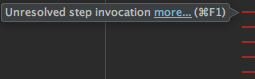
Clicking more... provides an error window that lists potential issues:
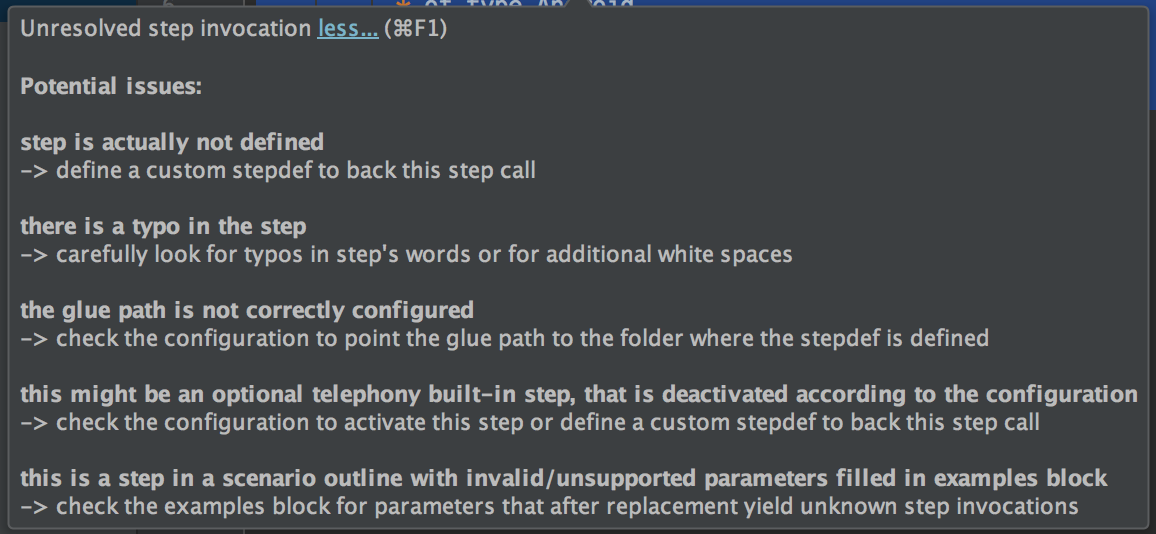
Information About Built-in Models/Stepdefs is Not Available ¶
If intaQt is not running when intaQt Studio is opened, the notification appears at the top of the Feature File. Additionally, the Feature File's text will be red:
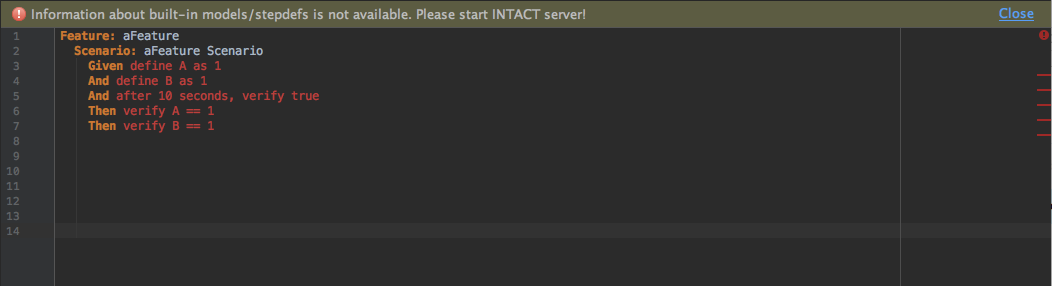
Note:
intaQt Studio is also indicating if intaQt is running or not by showing the Connected or Disconnected status at the bottom right corner.

Highlighted Syntax ¶
intaQt Studio recognizes existing names as well as models and built-ins across a project. Conflicting models, built-ins and names are highlighted:
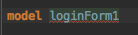
Pressing alt + enter(Windows/Linux user) or option + enter(Mac OS user) will bring up the conflicting syntax.
Red Text ¶
Red text is used to indicate certain issues that will cause test cases to fail.
Unresolved Step Reference ¶
If a step is unresolved because it is incomplete or spelled incorrectly, the text will appear in red:
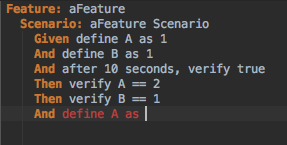
Unresolved references inspection is available for:
-
Standalone references that do not resolve to any declaration. For example, a reference to an undeclared model.
-
Function invocations without target prefix that do not resolve to any declaration. For example, the function is neither declared inside the model, nor it is in the built-in global functions.
Inapplicable Step Detail ¶
Inapplicable step details refer to step details that are not recognized by intaQt.
Example
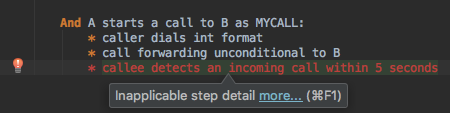
Ambiguous Step Invocation ¶
A step is ambiguous if it can be applied to multiple Stepdefs. This means that intaQt cannot determine which Stepdef to execute, resulting in a conflict.
Conflicting Custom Steps ¶
Conflicting step details occur when incompatible step details are used together. In the example below, the Stepdef is is define A as 1:

When define is used in the Feature File, its step will be printed in red because it conflicts with one of intaQt's built-ins:
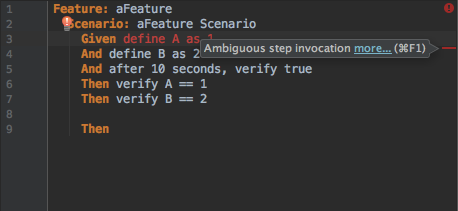
Custom Stepdefs Conflicting With Built-ins ¶
Steps that interfere with the built-in steps are printed in red text. In the following example, a compound step, a colon : is missing at the end of the step (it should be Given a phone as A:). This interferes with the Built-in telephony step Given a phone as A.
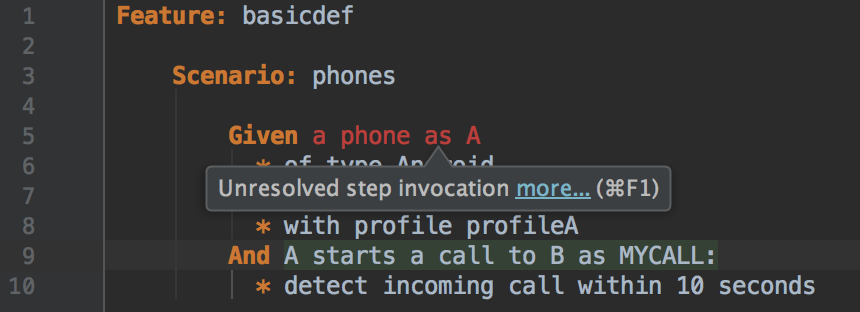
Incompatible Step Details ¶
Most compound steps are treated by intaQt as self-incompatible, meaning if the same step detail is used twice within the same step, the following will occur:
-
intaQt Studio will highlight these steps as incompatible.
-
Running a test case with incompatible step details will fail. An error message showing which step details are incompatible will be printed.
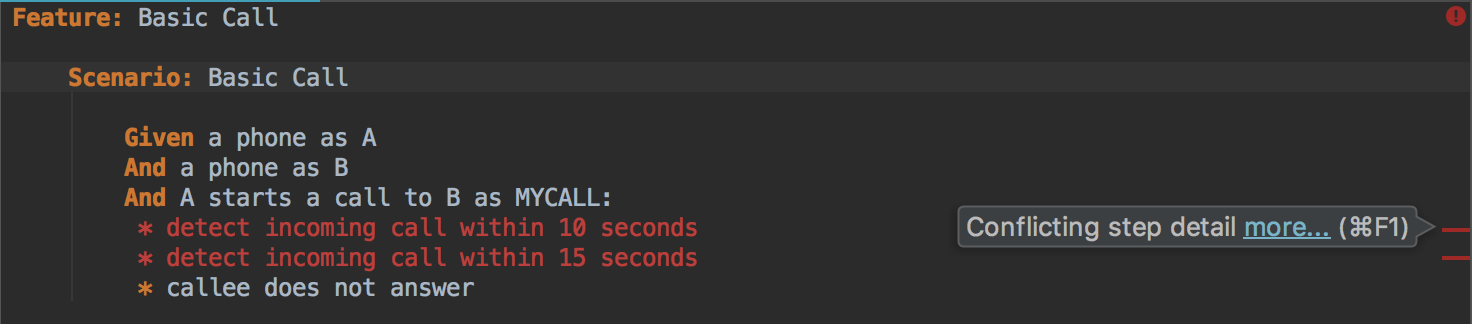
UI Steps Notifications ¶
References to Conflicting UI Steps Elements ¶
References in UI Steps' actions to elements that do not exist are marked as errors by intaQt Studio. In the example below, the element reference for usernameFeld is highlighted in red text because it contains a typo:
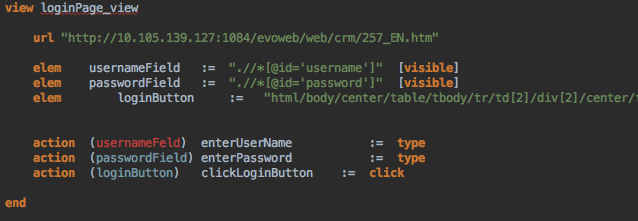
This can also happen when referenced from action chains:
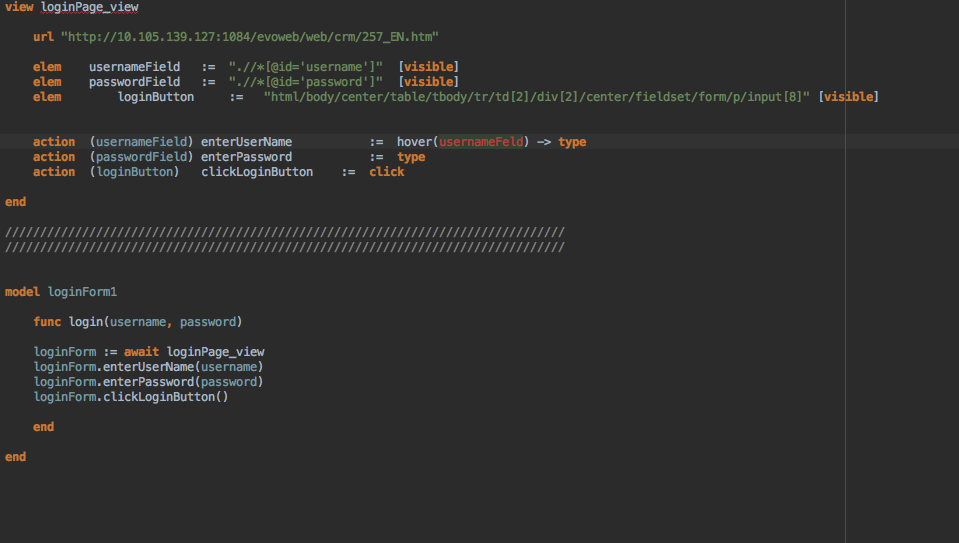
If a UI Steps' function remains unresolved because its View contains errors or is missing information, the function cannot be called:
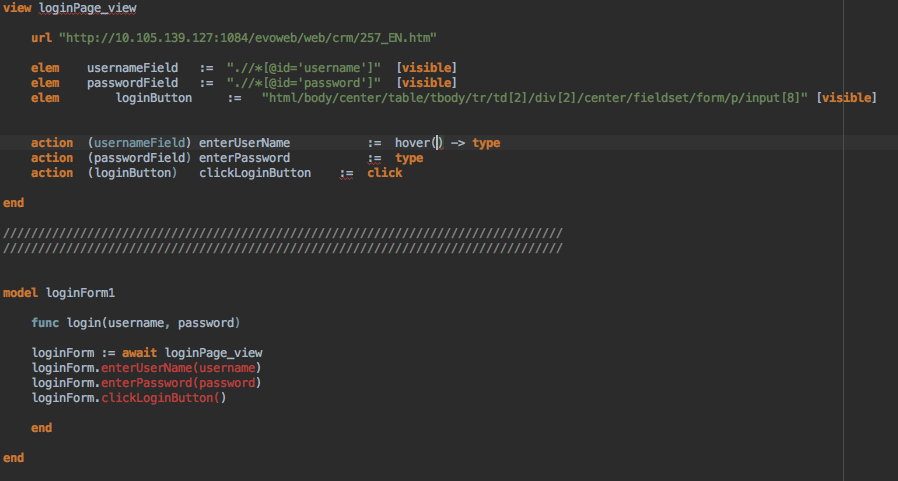
Configuration Notifications ¶
Non-Reconfigurable Configurations ¶
Certain configurations cannot be added or changed without restarting intaQt. intaQt Studio indicates this in .conf files with orange highlighting. Once intaQt has been rebooted, the new or changed configurations will be applied:
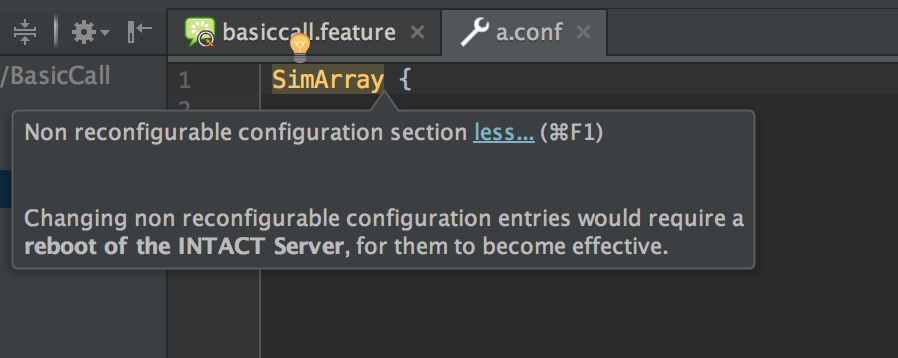
Configuration Name or Field Does Not Exist ¶
Configuration names and fields that are not recognized by intaQt:

Incorrect Parameter Type Used ¶
Configuration fields that require Integers or Booleans will display errors if the incorrect parameter type is used. In the example below, port expects an integer:
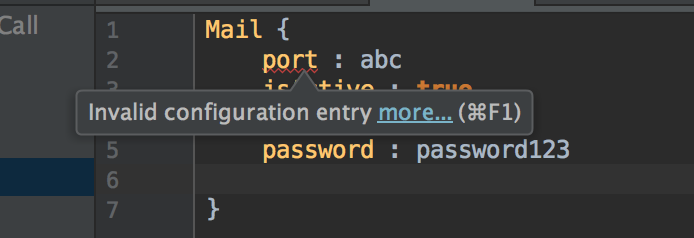
Relative Path Errors¶
intaQt Studio attempts to resolve the paths relative to the project root directory in the Glue and Sql configuration sections:
-
Gluepath -pathparameter -
Sqlpath -jarUrlparameter
intaQt Studio will ignore an entry and not attempt to resolve its path for any of the following:
-
If
pathorjarUrlare absolute -
If
jarUrlindicates an HTTP for FTP path
If one of the entries cannot be resolved, intaQt Studio highlights the configuration section in red and provides a warning message.
