Introduction and Configuration¶
QiTASC conQlude is an interface that is used for collecting, managing and exporting intaQt test case project data. It is also used for bug tracking and error tracking and can be integrated with most external test management systems.
This chapter provides an overview of conQlude features and workflows for users, test managers and administrators. A conQlude license, in addition to a standard intaQt license, is required.
If this is your first time using intaQt conQlude, please see the following tutorial.
Project Configuration ¶
conQlude may be configured one of the following ways:
-
In a project configuration file, which will only upload reports from that project to conQlude.
-
In the intaQt configuration file, for example,
Server.conf. which will upload all projects to conQlude.
Syntax
1 2 3 4 5 6 | ReportingService = { enabled: <Boolean> baseUrl: <String> project: <String> userName: <String> } |
Parameters Change the above values as:
-
enabled -
trueto enable conQludefalse(default) to disable conQlude
-
baseUrl - The address of the project-specific conQlude website
-
project - The Project-specific code
-
userName - The email address used to login to conQlude
Example
1 2 3 4 5 6 | ReportingService = { enabled: true, baseUrl: "reports.qitasc.com", project: "myProject", userName: "your@email.com" } |
Add Authentication Token¶
conQlude provides the option to configure a token for authentication calls to the reporting service. To create the authentication token, click the username at the right-top corner of the conQlude web interface. This will open a Personal Settings page.
An authentication token is only needed when authentication is enabled for a project. Authenticate is enabled/disabled by an administrator in the Project Settings tab.
Example

Create an authentication token/password in the Report API Secret field and click SAVE.
Example
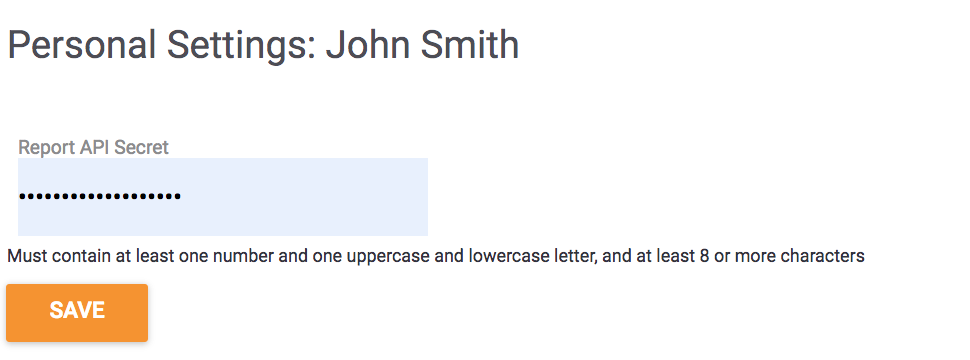
Two intaQt configuration files must be updated after creating the authentication token:
-
The
ReportingServiceproject configuration, described above in Project Configuration -
The
ReportingServiceUserconfiguration, which must be added to the intaQt global configuration fie.
Update Configuration Files¶
After creating the authentication token. conQlude provides output that can be copied and pasted into the project's .conf file:
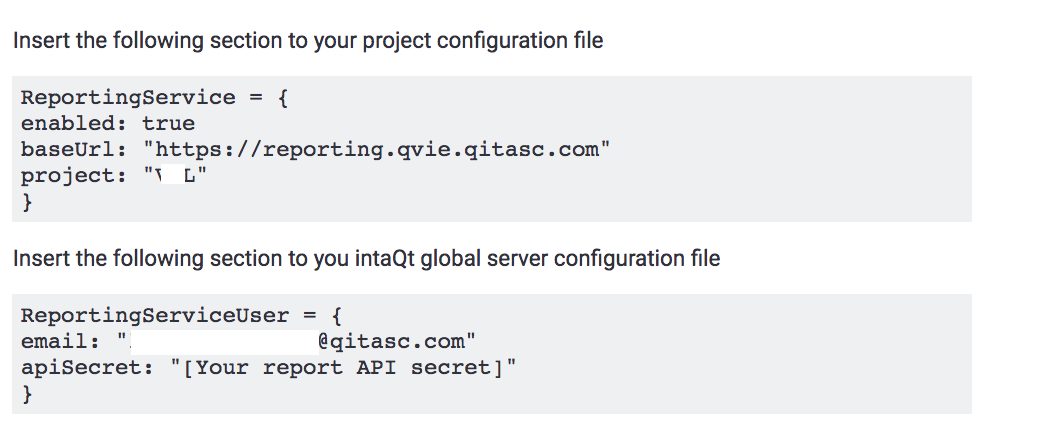
The new password must be re-entered as the apiSecret value in the ReportingServiceUser project configuration.
Project Configuration Example
The ReportingService configuration must be copied and pasted into the project-level configuration.
1 2 3 4 5 | ReportingService = { enabled: true baseUrl: "https://reporting.qitasc.com" project: "myProject" } |
Global Configuration Example
The ReportingServiceUser configuration must be copied and pasted into a global configuration file. For example, the file ~QiTASC/intact/config/Server.conf. The apiSecret field must be replaced with the token created in the conQlude interface.
1 2 3 4 | ReportingServiceUser = { email: "user@qitasc.com" apiSecret: "Password12345" } |