Troubleshooting ¶
This section provides information about commonly occurring intaQt Studio error messages and a quick overview of their solutions.
Important!: intaQt-specific troubleshooting is available in the intaQt Manual.
Default Location of QiTASC PDF Manuals
1 2 3 | .../QiTASC/manuals/INTACT-Manual-<ReleaseVersionNumber>.pdf .../QiTASC/manuals/INTACT-Studio-manual-<ReleaseVersionNumber>.pdf .../QiTASC/manuals/INTACT-Verifier-manual-<ReleaseVersionNumber>.pdf |
Additionally, The logs and reports content in intaQt folder contains detailed error messages and debug information.
intaQt Studio Output Window¶
The Output Window's Test Result Window shows the step statuses of the current executed test case:
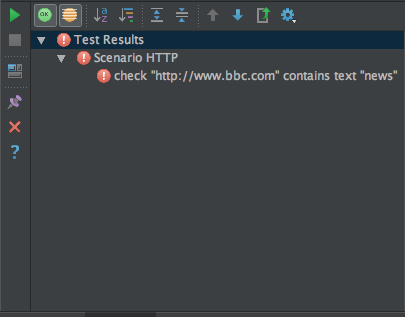
intaQt Studio Log Window¶
The Log Window provides an excerpt of the intaQt Log about each step from the Feature File, as well as for the entire test case.
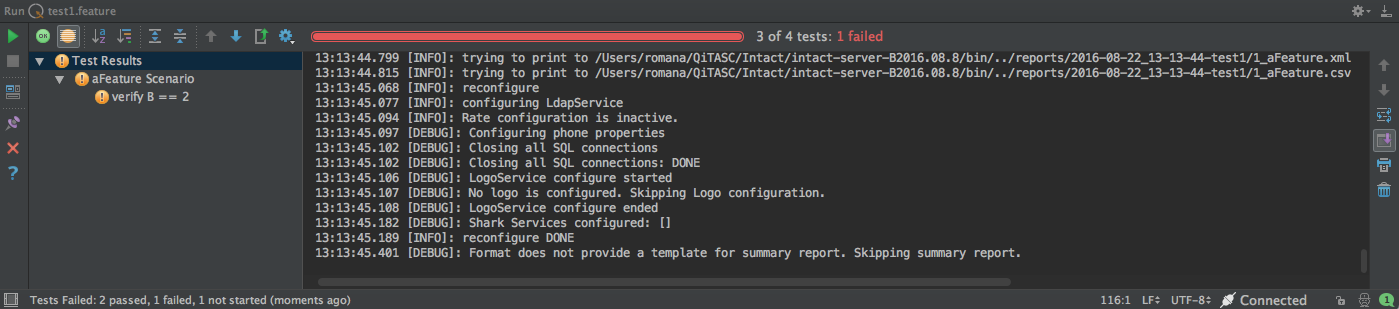
Error messages of a failed step will be highlighted red in the Log Window.
Note: The intaQt manual comprises several Troubleshooting Sections including a description of their corresponding error messages.
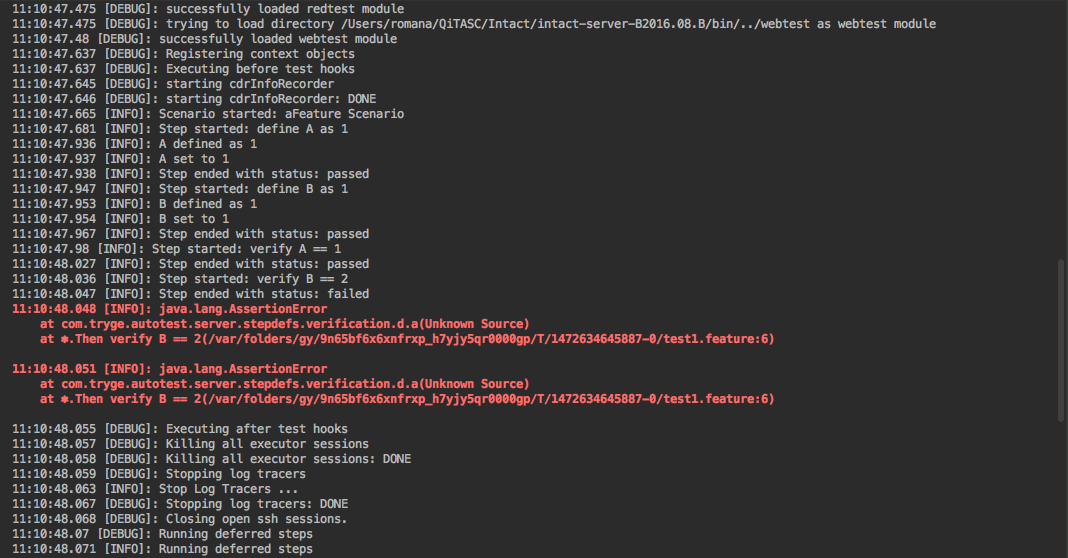
Commonly-Encountered Problems¶
Terminated Status¶
If there is no connection to intaQt, the following message will appear in the Output Window.

This error message could also occur after activating a Snom Phone configuration and starting intaQt. Acquiring the phones could take a couple of minutes for the server.
Note:
When intaQt is running, a full list of phone properties is available by default at localhost:8080/phones. Further information is available in the intaQt manual's HTTP Configuration section.
Hidden Step Description¶
Choosing the Show Ignored Button  will reveal more detailed information about skipped steps.
will reveal more detailed information about skipped steps.

If only the Show Ignored Button has been selected, the Test Results Window reduces the displayed information to only the currently running step.
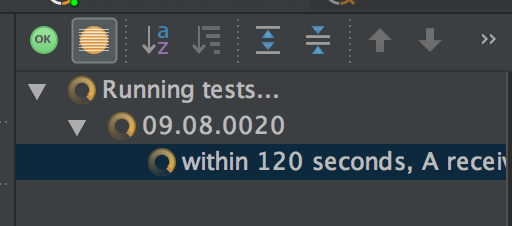
Note:
Select the green check to reveal the other steps.
to reveal the other steps.
Configuration Files¶
If the output window remains empty after running a test case, it is advisable to check all paths in the .conf files.
Ubuntu Example
1 2 3 | Glue : { path : ["/home/User/intaqt-studioProjects/Uisteps/uisteps"] } |
Note:
Configurations are commented out by writing an underscore character _.
Example
1 2 3 4 5 6 7 8 9 | _WebSettings { timeoutSeconds = 60 preferences { "network.proxy.type" = 1 "network.proxy.http" = "192.168.yy.xxx" "network.proxy.http_port" = xxxx } } |