Search ¶
intaQt Studio provides several types of search functions:
Common Search Function¶
The Common Search Function field will pop up beneath the file selection bar by pressing either,
-
For Linux/Windows users, press:
Ctrl+f. -
For Mac OS users, press:
Command+f.
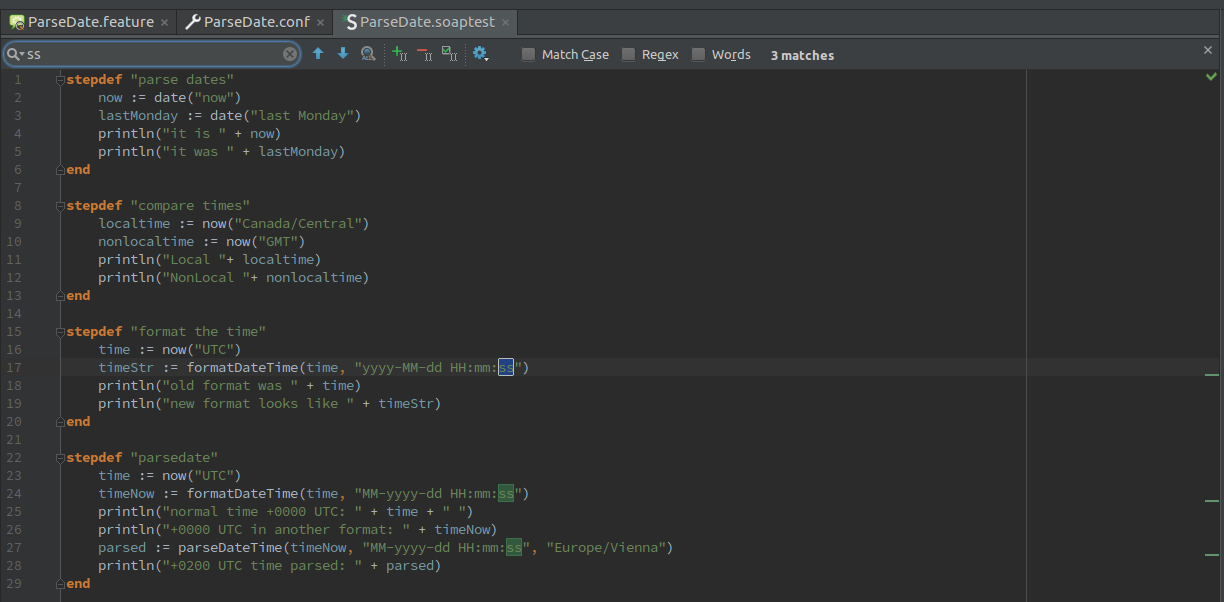
-
Clicking on one of the blue arrows
 will either jump to the previous or next occurrence of a search result.
will either jump to the previous or next occurrence of a search result. -
The magnifying glass icon will open the Search Everywhere function
 .
. -
Pressing the Plus, Minus or Checkbox icon
 will add multiple search result items to the current selection.
will add multiple search result items to the current selection. -
The configuration button
 enables additional settings to define the search area.
enables additional settings to define the search area.
Search Everywhere¶
Press Shift + Shift to access the Search Everywhere function, or click the magnifying glass icon at the top right corner of intaQt Studio.

The text box provides auto suggestions and automatically lists the following matching objects:
-
Step Definitions
-
Filenames
-
File Extensions
-
Actions
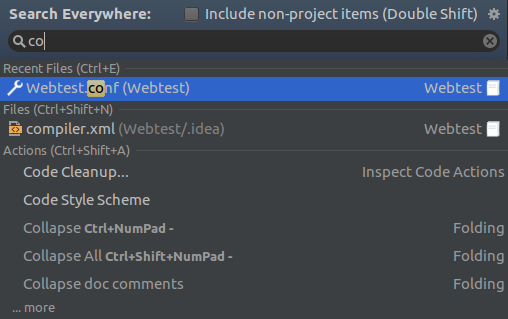
Note: The search text box allows the Fuzzy Search feature. This enables identification of a multiple word phrase by typing its first letters.
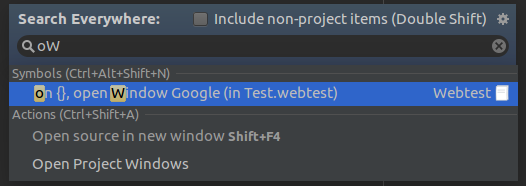
Search Stepdef¶
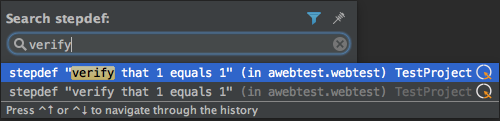
Use the search function to find step definitions across an entire project:
-
For Windows/Linux users, press:
Ctrl+.. -
For Mac OS users, press:
Command+..
Type a specific word that is found in a Stepdef:
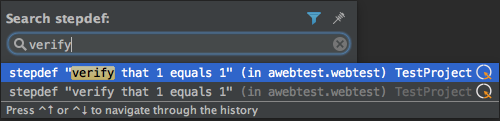
Note: The search text box allows the Fuzzy Search feature. This enables identification of a multiple word phrase by typing its first letters.
