Examine Test Suite Executions¶
This tutorial will show you how to analyze test suite executions using conQlude. As mentioned, it assumes you know how to use intaQt and have at least one test case to execute.
For reference material, please refer to the intaQt conQlude manual.
To use the conQlude, you first need to run the following products:
-
intaQt
-
intaQt Studio
1. Run the Test Cases¶
Select one or more test cases and run them as you normally would. intaQt will automatically submit test execution results with all necessary information including attachments to conQlude. This submission is done asynchronously in the background. Submission of the attachments and all other information will start while the test case is running and may continue after the test run finishes. Therefore, test execution results may only appear visible in conQlude a few seconds after the test run is finished.
2. Check Test Execution Result in conQlude¶
Open the conQlude website in your browser and login with your credentials.
Click on the REPORTS button on the top menu to see the Test Run Report page.
In this report, you will see all test executions submitted by all testers to conQlude:
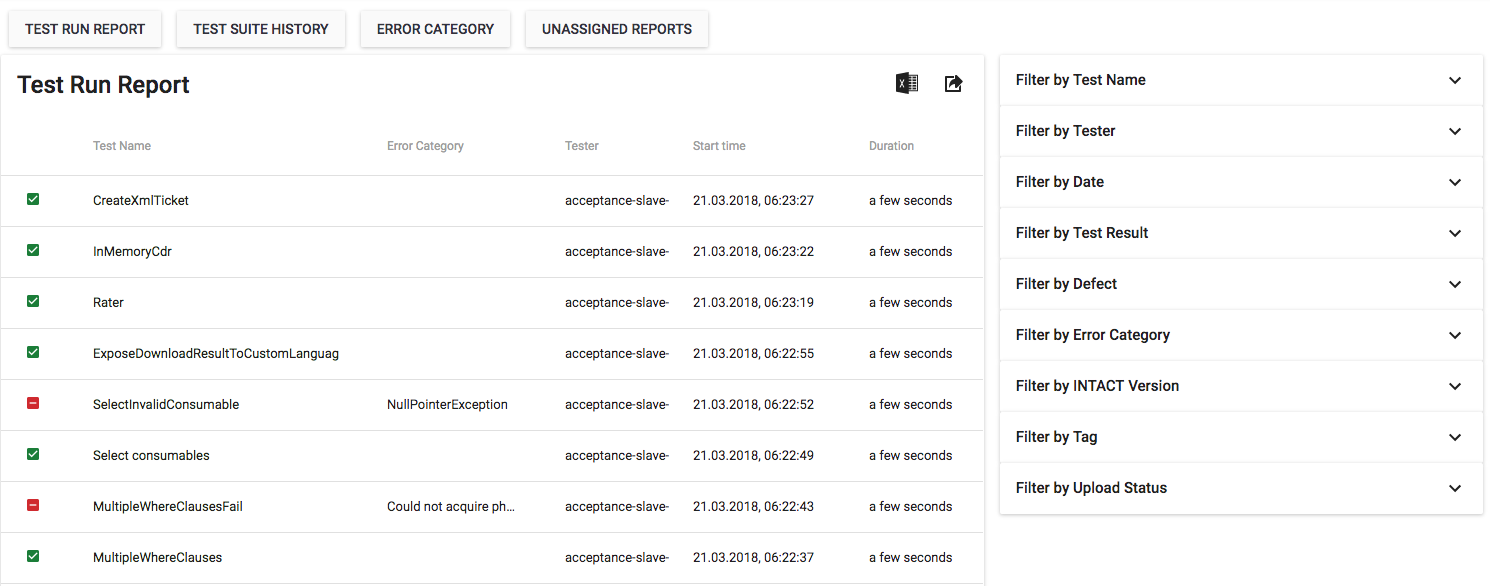
3. Find Result from Your Test Execution¶
Use the filters to find your test execution results such as:
-
Tester filter and select your name to see only your test execution results.
-
Date filter to see test execution results from a specific time period.
-
Sort the result by clicking on the field on the table header.
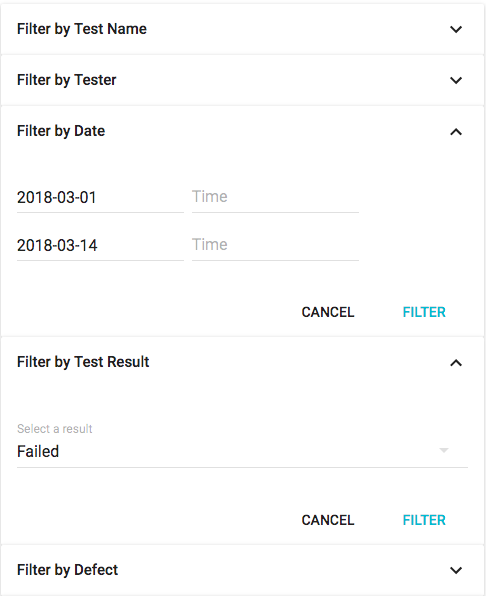
4. View Test Execution Details¶
Click the name of the report for the test case you just executed on the Test Run Report page:
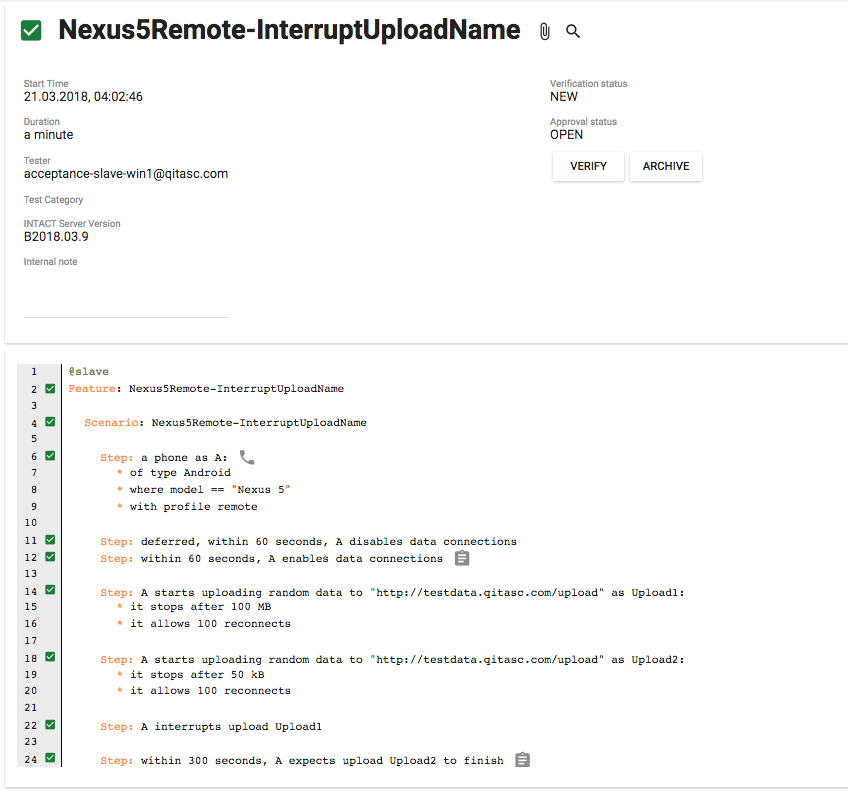
This page displays:
-
Information related to test execution
-
Verification, approval and data retention status
-
Outline of your test suite including:
- Results of each step
- Links to detailed views of tests and steps
- Attachments created for each step
- intaQt events related to steps
-
Protocol Log, Trace Log and intaQt Log of the test execution