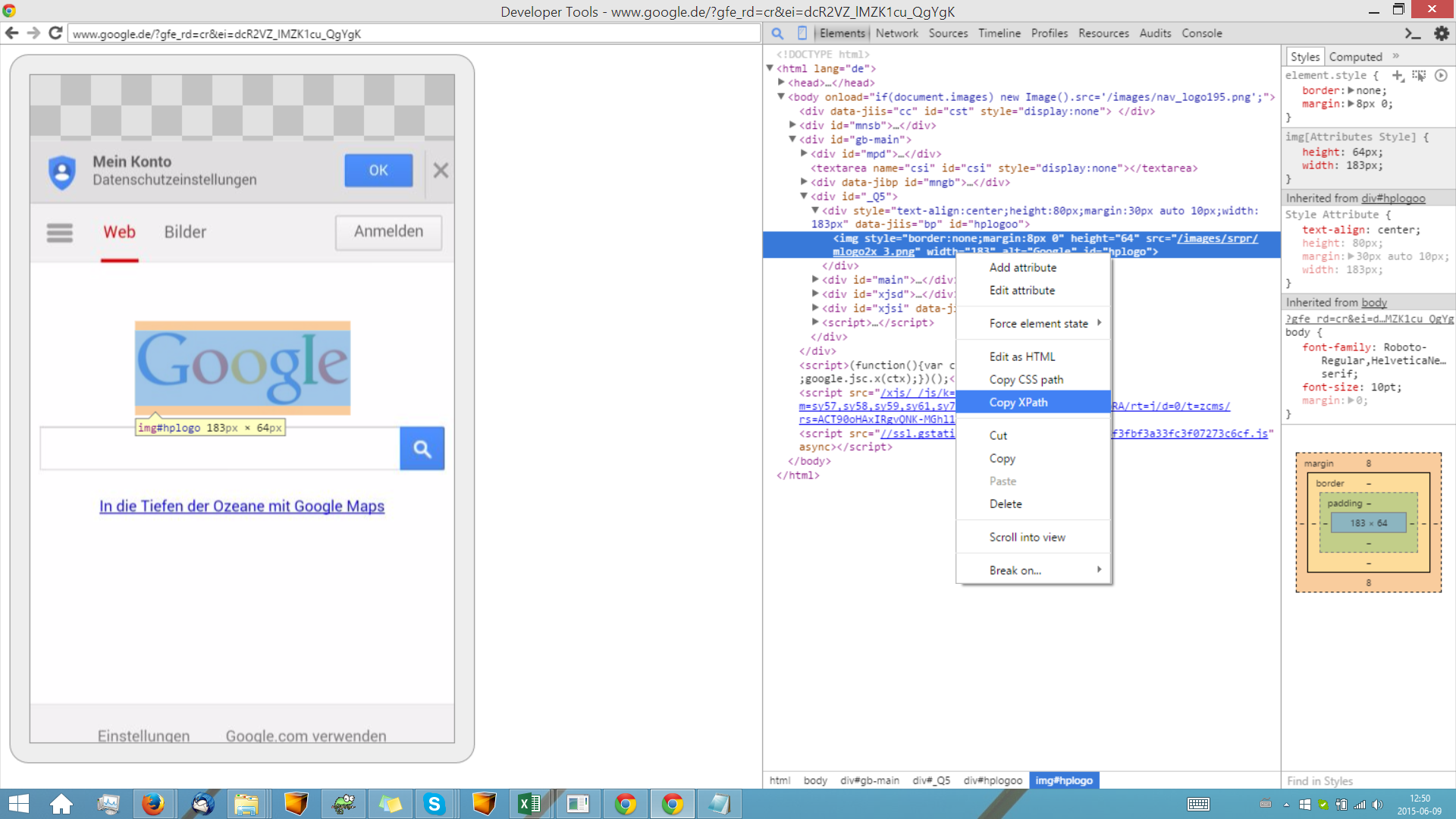Using UI Steps on Phones¶
UI Steps can be executed on phones. Since a mobile website may differ from the web version, make sure to address its Elements in the correct order as seen on the mobile version.
Before executing a UI Steps using a mobile device, its screen must be unlocked so that intaQt can access the device. This can be done manually, or by changing the settings via: Settings -> Security -> Screen Security -> Screen Lock or Automatically lock.
Find the XPath with Chrome¶
Use the following steps in order to find the XPath on a mobile device's browser:
-
1.Install Google Chrome on the device:
- Download the Chrome APK to the PC.
- Connect the mobile phone to the PC.
- Install the Chrome APK onto the phone via ADB:
adb install <path> <filename>.
-
2.Install Chrome onto the PC.
-
3.Start Chrome on the mobile phone.
-
4.Start Chrome on the PC and open the URL
chrome://inspect.
Note: Chrome is not needed to run UI Steps, but it is needed for retrieving the XPath expressions from mobile pages.
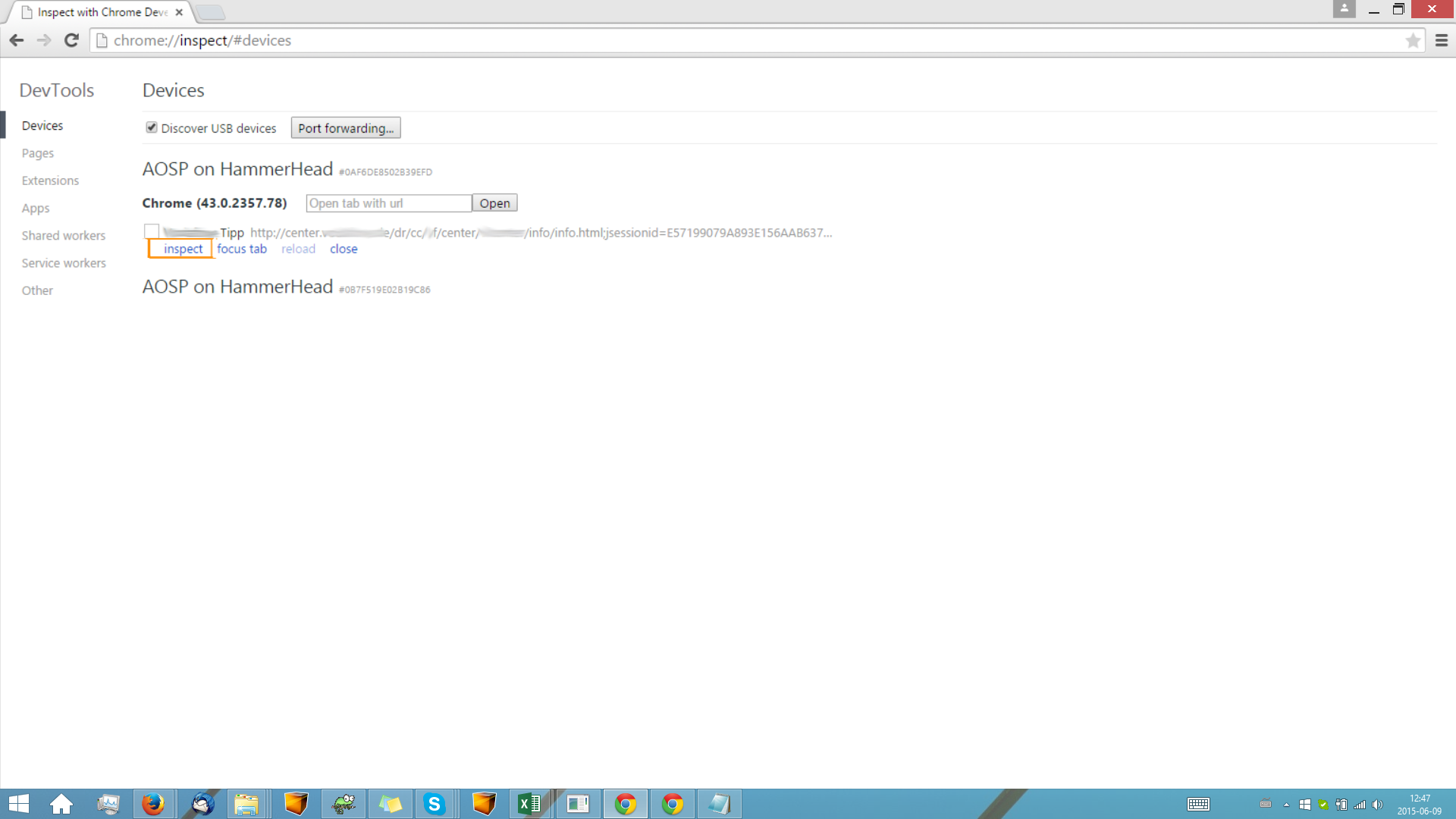
After installing and starting Chrome on the phone, use the following steps to find the XPath address. First Click on Inspect and the following window will appear:
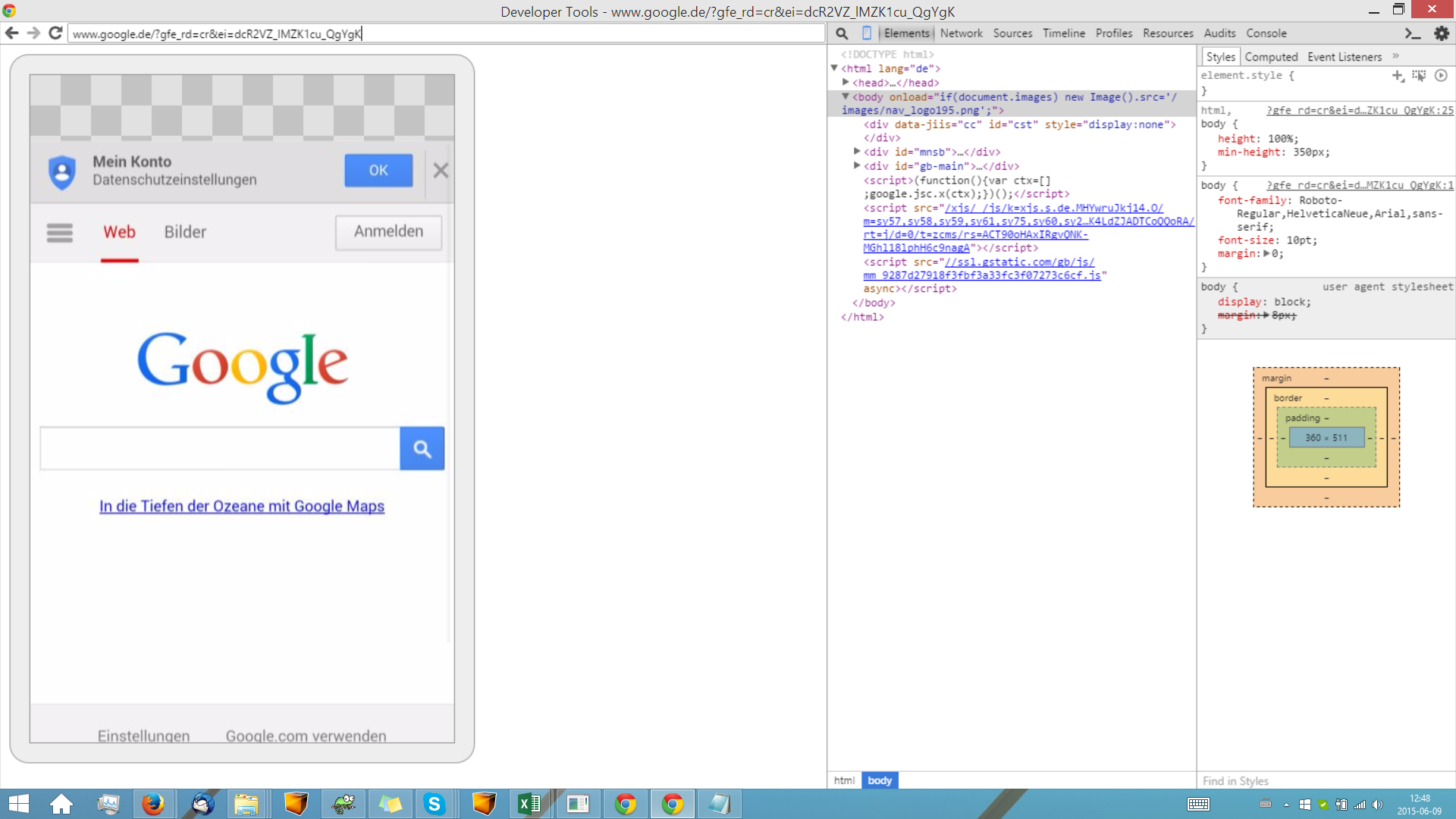
Click on the magnifying glass in the left upper corner in the middle of the window (next to the tabs Elements, network and sources). Then click an Element on the left side of the window.
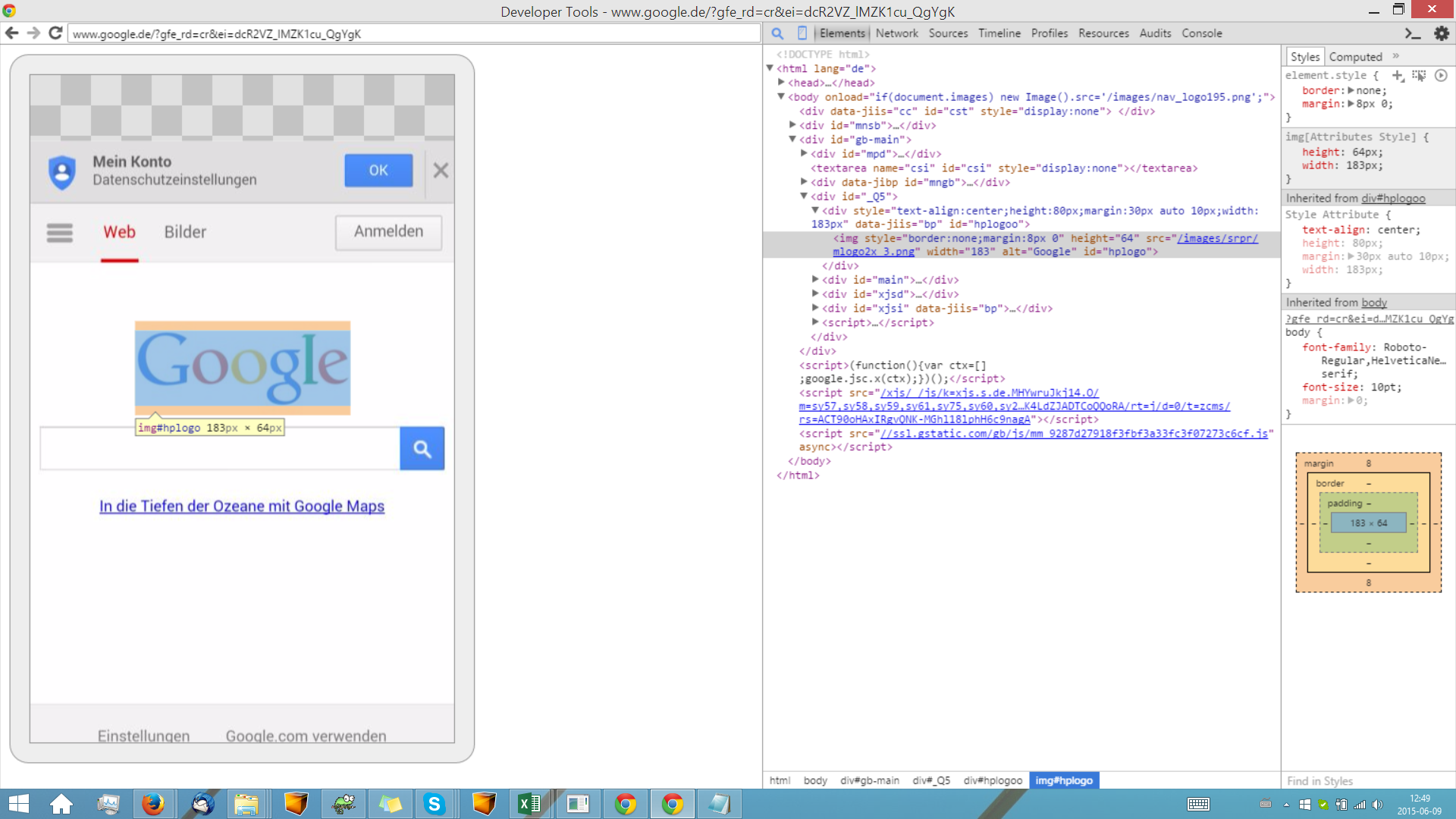
The clicked Element is now highlighted in the middle window. Right-click the HTML code and and copy the XPath address.