Reports and Logs¶
After each test case execution, a folder containing several reports and excerpts of log files is generated. Test cases that generate additional media such as images, audio recordings or charts will have these files stored in the reports folder as well.
For instructions about how to filter for log type within intaQt Studio, refer to Select Log Output Type.
Important! If intaQt is reinstalled or cleaned, these files may be erased.
| Reports and Logs |
|---|
| Reports |
| index.html Report |
| HTML Report |
| Logs |
| Protocol and Trace Log Files |
| Adding Comments in the Protocol and Trace Log Files |
Reports ¶
By default, reports are found in the ~/intaqt/reports/ folder and use a predefined format. Configuration information can be found in the Reports and Report Formats section. A Built-in used to append URLs to a test case report is described in Add Link to Test Case Report.
index.html Report ¶
Each report folder contains a file with the default name index.html. This file contains a summary of each scenario run and whether it passed or failed. Clicking on the scenario's name brings up an additional HTML report, which contains further details about each scenario's steps and outcomes.
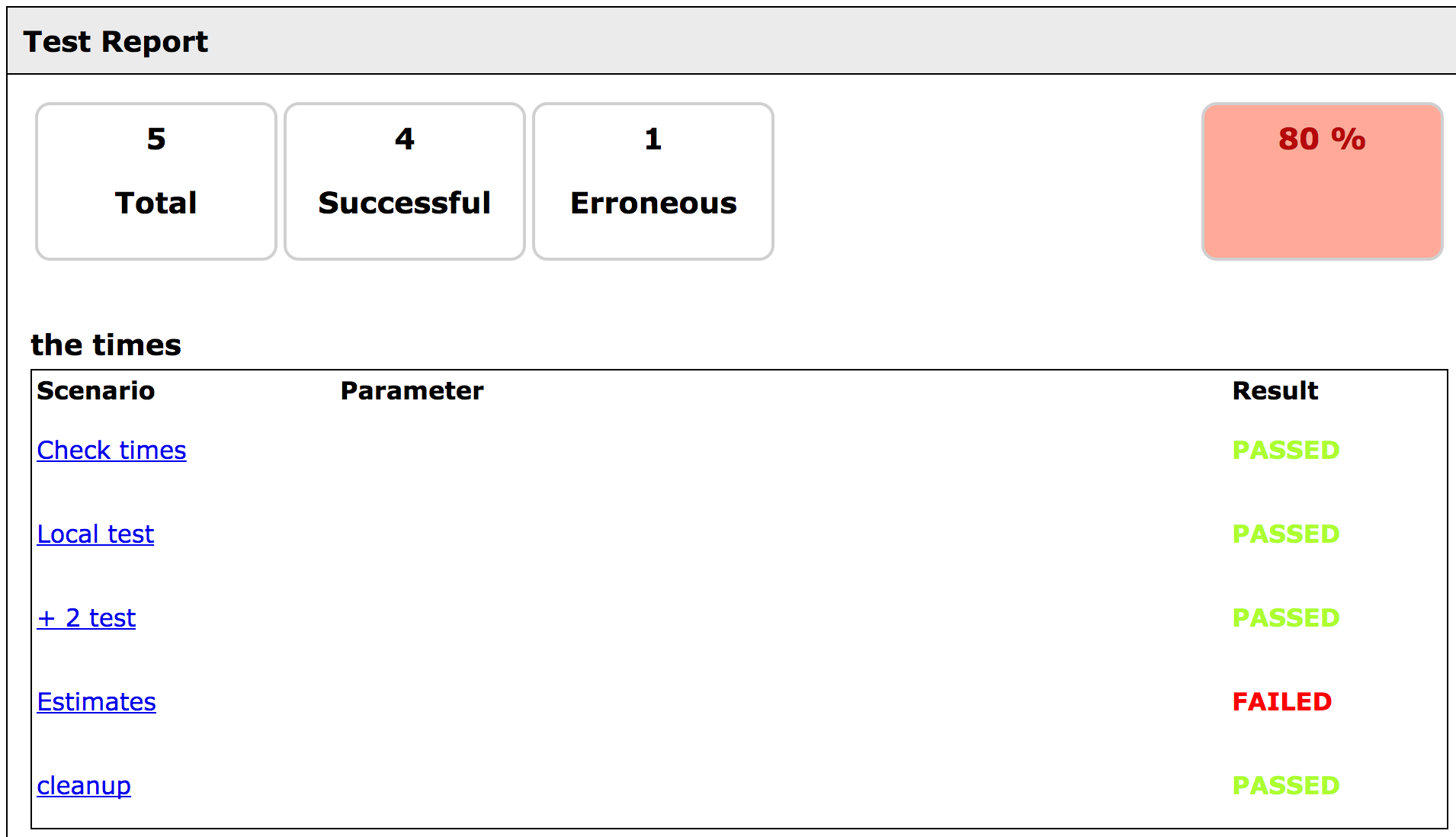
HTML Report ¶
The detailed HTML report contains the feature file's name as a prefix. For example, 1_smstest.html. It can be accessed either by clicking a scenario name from the summary index.html report, or by opening it from the report folder.
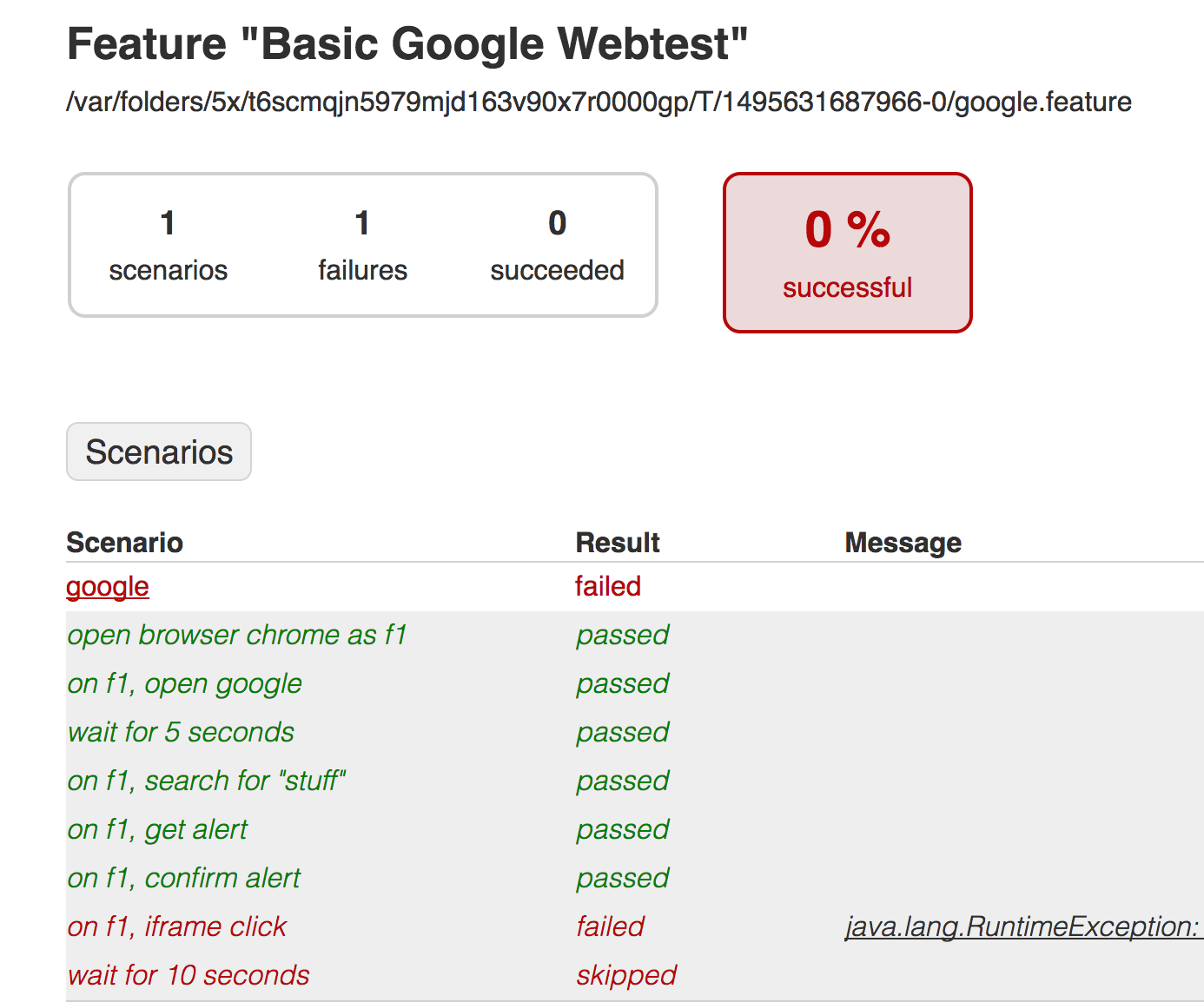
All scenario names are underlined, with their steps and results listed beneath them. Clicking on the scenario name opens a copy of the test case's protocol log in the browser.
In the case of a failed test case, details about a failed test case (such as an error message) will be specified in the Message column.
Logs ¶
The intaqt.log, which is located in the ~/intaqt/logs/ folder, contains:
-
The
intaqt.log, which stores all log messages since the last start up. -
Files containing all log messages from a specific date intaQt was run. For example,
intaqt.2017-05-17.log.
Additionally in each report folder, an intaqt.log, is generated after each test run and contains all the server activity that occurs over the duration of that test run.
In addition to the intaqt.log, there is:
-
A Protocol Log that lists all steps executed and their status.
-
A Trace Log, which includes the protocol log and debug information.
When multiple instances of intaQt Servers are running on a single machine using the -p option, a separate log file will be created with the profile's name appended to the filename, for example, intaqt-<profileName>.log.
Example 1 - Starting intaQt without the Use of a Profile
1 | ./intaqt |
The output log for the example above will have the following name:
1 | intaqt.log |
Example 2 - Starting intaQt Using a Profile Called PROFILE1
1 | ./intaqt -p PROFILE1 |
1 | intaqt-PROFILE1.log |
Protocol and Trace Log Files ¶
The protocol and trace logs contains a list of all steps that are executed and their status. Each step has a timestamp and a intaQt release version to the left of it.
Example
1 2 3 4 5 6 7 8 9 10 11 12 13 14 15 16 17 18 | 2017.05.03 13:14:29.8 Scenario started: google 2017.05.03 13:14:29.8 Step started: open browser chrome as f1 2017.05.03 13:14:31.1 Step ended with status: passed 2017.05.03 13:14:31.1 Step started: on f1, open google 2017.05.03 13:14:31.1 open view MyGoogle with url=http://www.google.com 2017.05.03 13:14:32.1 await one view of: [MyGoogle] 2017.05.03 13:14:32.6 found view MyGoogle 2017.05.03 13:14:32.8 Step ended with status: passed 2017.05.03 13:14:32.8 Step started: wait for 5 seconds 2017.05.03 13:14:37.8 Step ended with status: passed 2017.05.03 13:14:37.8 Step started: on f1, search for "weather" 2017.05.03 13:14:37.8 await one view of: [MyGoogle] 2017.05.03 13:14:37.9 found view MyGoogle 2017.05.03 13:14:37.9 type stuff into searchField 2017.05.03 13:14:38.1 submit searchField 2017.05.03 13:14:38.1 Step ended with status: passed 2017.05.03 13:14:38.1 Step started: wait for 10 seconds 2017.05.03 13:14:48.1 Step ended with status: passed |
Adding Comments in the Protocol and Trace Log Files ¶
Comments belonging to scenarios and steps, which start with the prefix #->, will be included in the test case's protocol and trace log files.
Example
1 2 3 4 5 6 7 8 | Feature: a feature # This comment is not included in the protocol log file #-> This comment will be included in the protocol log file Scenario: a scenario # step comment not included in the protocol Then verify true |
Executing the above test case will output the following content in the associated protocol log file.
Protocol and Trace Log File
1 2 3 4 | 2017.06.22 10:13:48.6 This comment will be included in the protocol log file 2017.06.22 10:13:48.6 Scenario started: a scenario 2017.06.22 10:13:48.6 Step started: verify true 2017.06.22 10:13:48.6 Step ended with status: passed |
Note: The Logging Built-ins section contains additional information about the implementation of comments in either of the protocol or trace log file from a Steps Language or UI Steps Language file.