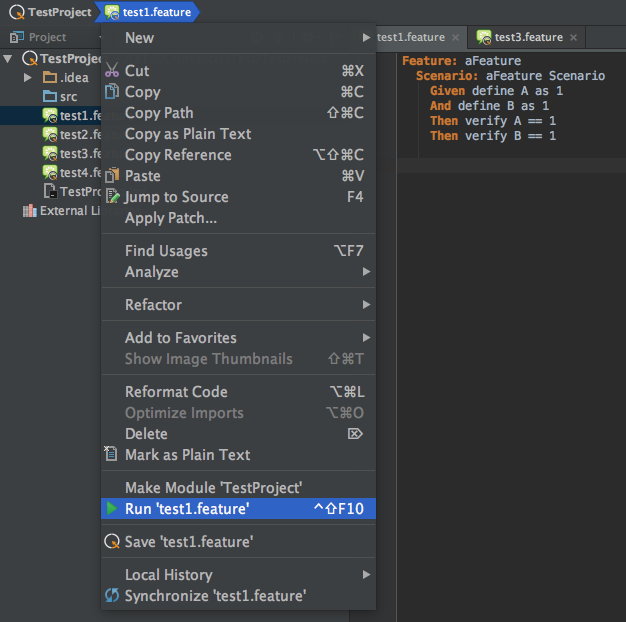Managing Feature Files ¶
Creating New Files¶
To create a new empty file, right-click on a project in the Project Window -> New -> File:
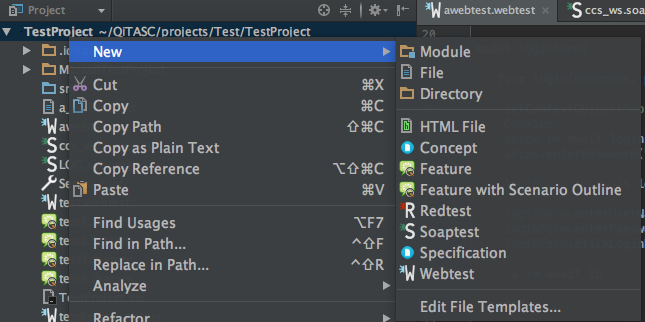
Alternately, right-click on the Project Window -> New -> File:
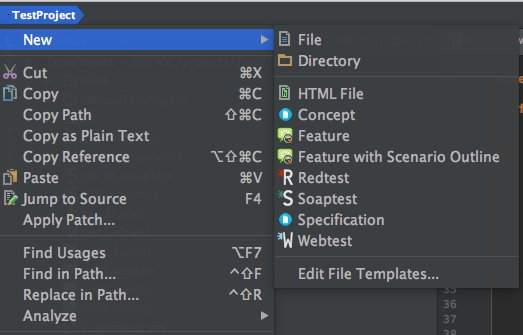
This can also be done using the File menu:
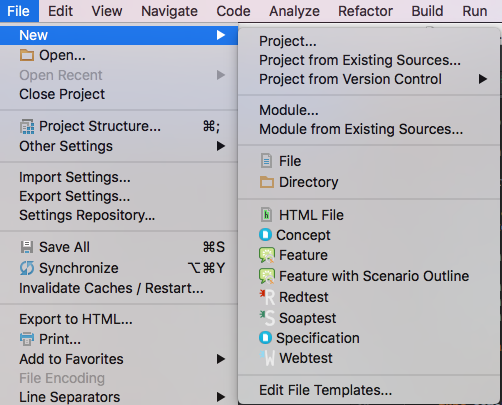
Creating a New Feature File¶
After navigating to New, select either Feature or Feature With Scenario Outline, depending on the test case requirements:
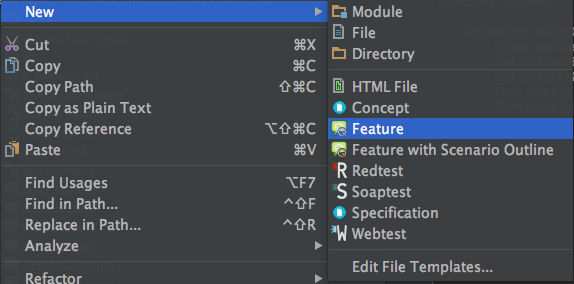
When creating a new file, if the same name exists, the following error message will appear:
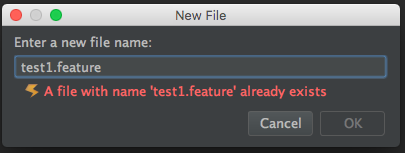
Feature Files¶
Assign a File Name and a Scenario Name then click OK.
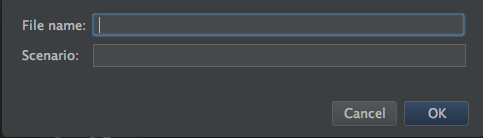
The Test Case Window will display the following template:
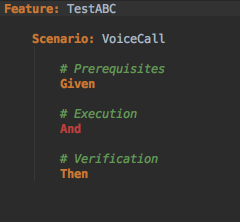
Feature Files with Scenario Outline¶
Assign a File Name and a Scenario Outline Name then click OK.
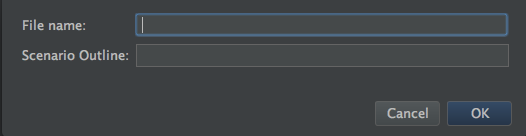
The Test Case Window will display the following template:
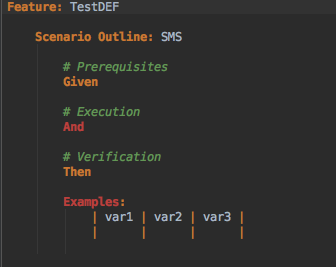
Open File ¶
Feature Files in currently-open projects will appear as green icons in the Project Window:
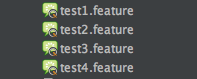
From File menu, select Open:
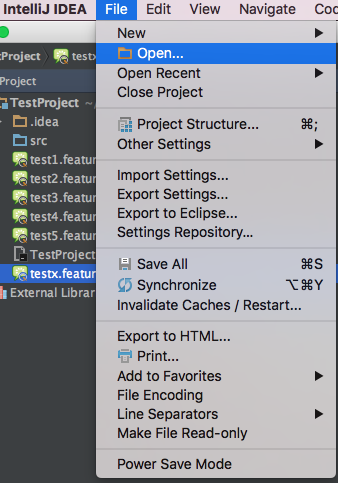
Then select a file from the list:
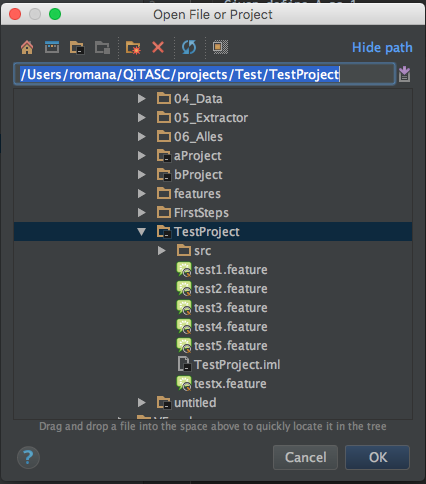
Running Test Cases¶
There are three ways to run a test case.
Right-click the Feature File in the Test Case Editor Window, then select Run from the drop-down menu:
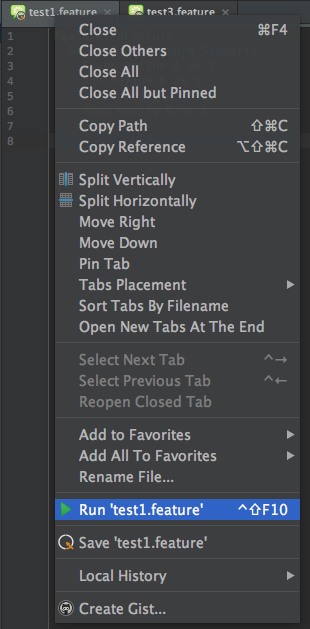
Right-click the Feature File in the Project Window -> Run:
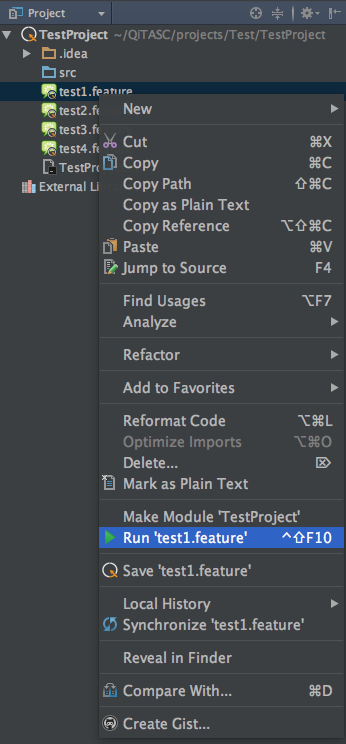
Right-click the Feature File from Project Window menu bar -> Run: