Prerequisite Software Installation¶
The network that intaQt (and, optionally, the intaQt Phone Service) will be running on must have a DNS Server configured. If no DNS Server is configured, timeouts may occur when running intaQt products.
-
It is recommended to have Oracle Java Development Kit 1.8 installed on the machine running intaQt. If it is not installed, intaQt should be launched from the Cockpit, which will provide JDK for the duration of a session. Note that this does not install JDK itself, but only provides temporary functionality.
-
Users with card readers must install OpenSC Version 0.14.0 64-bit .
-
Additional platform-specific requirements and instructions for Windows, Linux and Mac OS are listed below.
Windows Prerequisite Software¶
-
Install the Android SDK Tools Package (not Android Studio).
- Scroll to the bottom of the page and download
sdk-tools-windows-<versionNumber>.zip. - sdkmanager is a command line tool that provides a list of packages for the Android SDK that can be viewed, installed, updated and uninstalled. The sdkmanager is located in
android_sdk/tools/bin/. - Install the Android SDK Tools and Android SDK Platform-tools. It is recommended to install the Android APIs 15 to 21. These packages can be found by
sdkmanager --list [options]. For further information: Android Studio - sdkmanager.
- Scroll to the bottom of the page and download
-
OpenSC Version 0.12.0 64-bit (if using a card reader).
Note: Android SDK is provided by the Cockpit for the duration of an intaQt session. This does not install the product itself, but provides functionality for the duration of the session.
Linux Prerequisite Software¶
- Install the Android SDK Tools Package (not Android Studio).
- Scroll to the bottom of the page and download
sdk-tools-linux-<versionNumber>.zip. sdkmanager is a command line tool that provides a list of packages for the Android SDK that can be viewed, installed, updated and uninstalled. The sdkmanager is located inandroid_sdk/tools/bin/.- Install the Android SDK Tools and Android SDK Platform-tools. It is recommended to install the Android APIs 15 to 21. These packages can be found by
sdkmanager --list [options].- For further information: Android Studio - sdkmanager.
- Install the Android SDK Tools and Android SDK Platform-tools. It is recommended to install the Android APIs 15 to 21. These packages can be found by
- Scroll to the bottom of the page and download
Mac OS Prerequisite Software¶
The following software is required to run intaQt and is installed via the command line (Terminal):
-
Xcode Command Line Tools
-
Homebrew
-
Android SDK (Recommended)
-
Java SE 8 (Recommended)
-
OpenSC (if using a card reader)
Note: Android SDK and Java SE 8 are both provided by the Cockpit for the duration of an intaQt session. This does not install the products themselves, but provides functionality for the duration of the session.
Xcode Command Lines Tools¶
To install Xcode Command Line Tools, enter:
1 | xcode-select --install |
A window will appear – press Install. If Xcode is already installed, an error message will be displayed.
Homebrew¶
To install Homebrew, enter:
1 | ruby -e "(curl -fsSL https://raw.githubusercontent.com/Homebrew/install/master/install)"
|
To confirm that Your system is ready to brew, enter:
1 | brew doctor |
Android SDK¶
To install Android SDK, enter:
1 | brew install android-sdk |
1 | cd /usr/local/Caskroom/android-sdk
|
To confirm its version, enter:
1 | ls |
Next, enter:
1 2 3 | cd <androidVersionNumber> cd tools ./android |
Example
1 | 24.4.1_1
|
A window will appear asking to install Java SE 8. Click yes and allow Java Incoming Network Connections when prompted.
Next, enter:
1 | ./android |
A window listing available SDK tools will open. From that list, select:
-
Android SDK Tools
-
Android SDK Platform-tools
Click the Install Packages button.
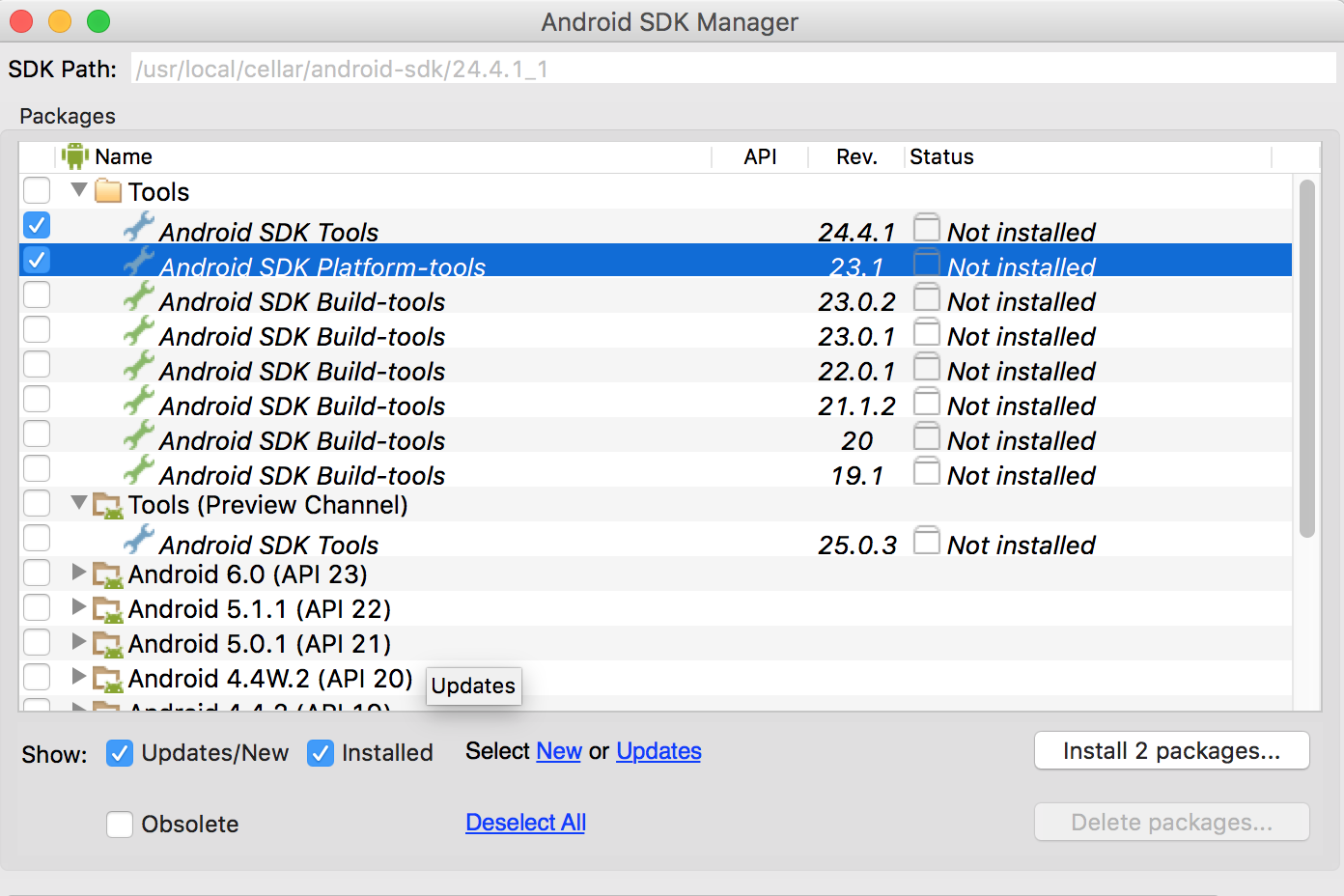
Next, a window will pop up asking to select a package or license. Select the license(s), accept the License Agreement and then click Install.
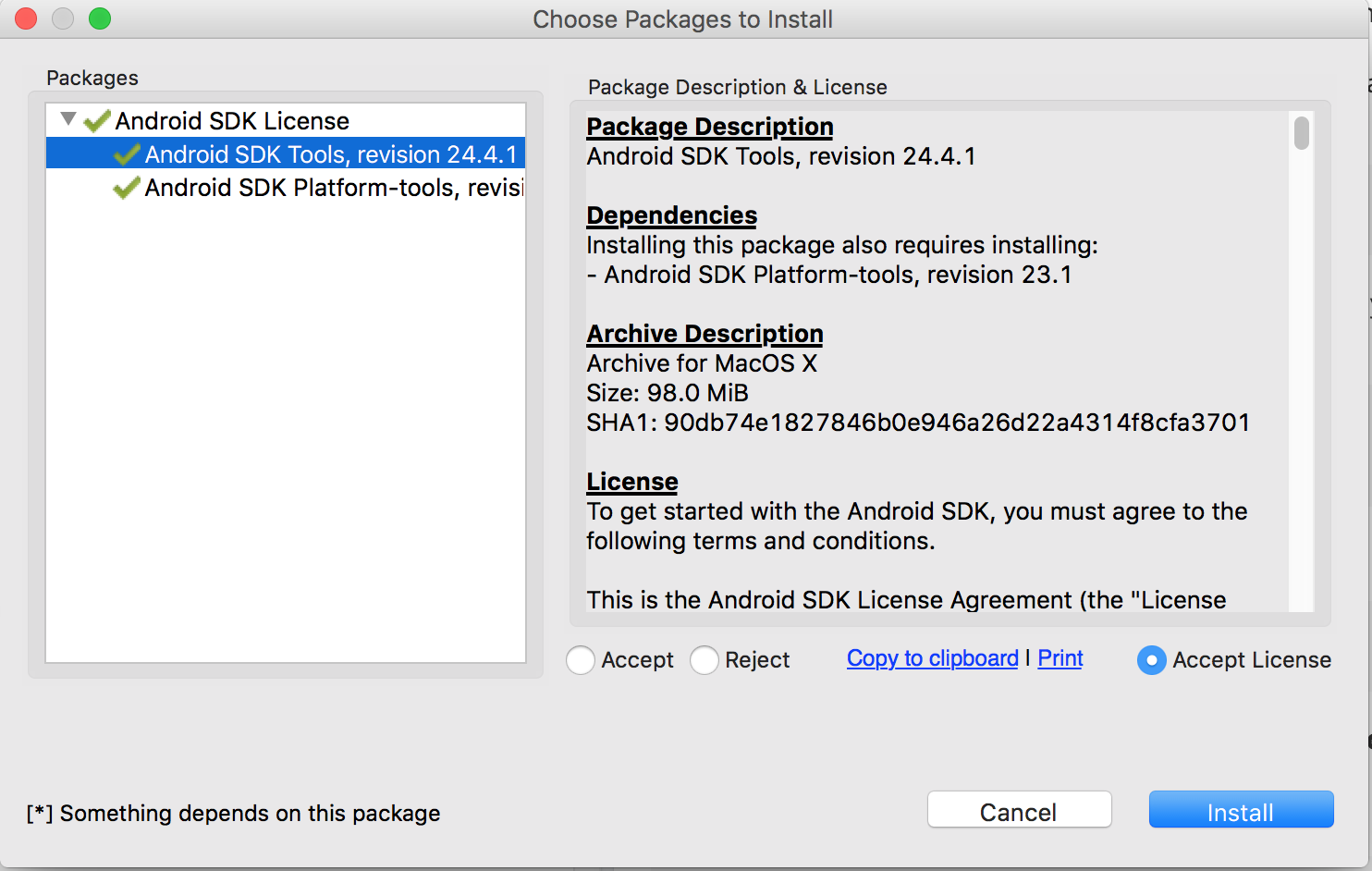
OpenSC (For Reader Licenses)¶
To install OpenSC, enter:
1 | brew install opensc |