Device Installation and the intaQt Mobile App ¶
Mobile Phone Installation¶
Every mobile phone provided with intaQt includes an installation of the intaQt Mobile app. The app connects to intaQt, which allows intaQt to perform actions on the phone such as making and receiving phone calls, interacting with applications or downloading data.
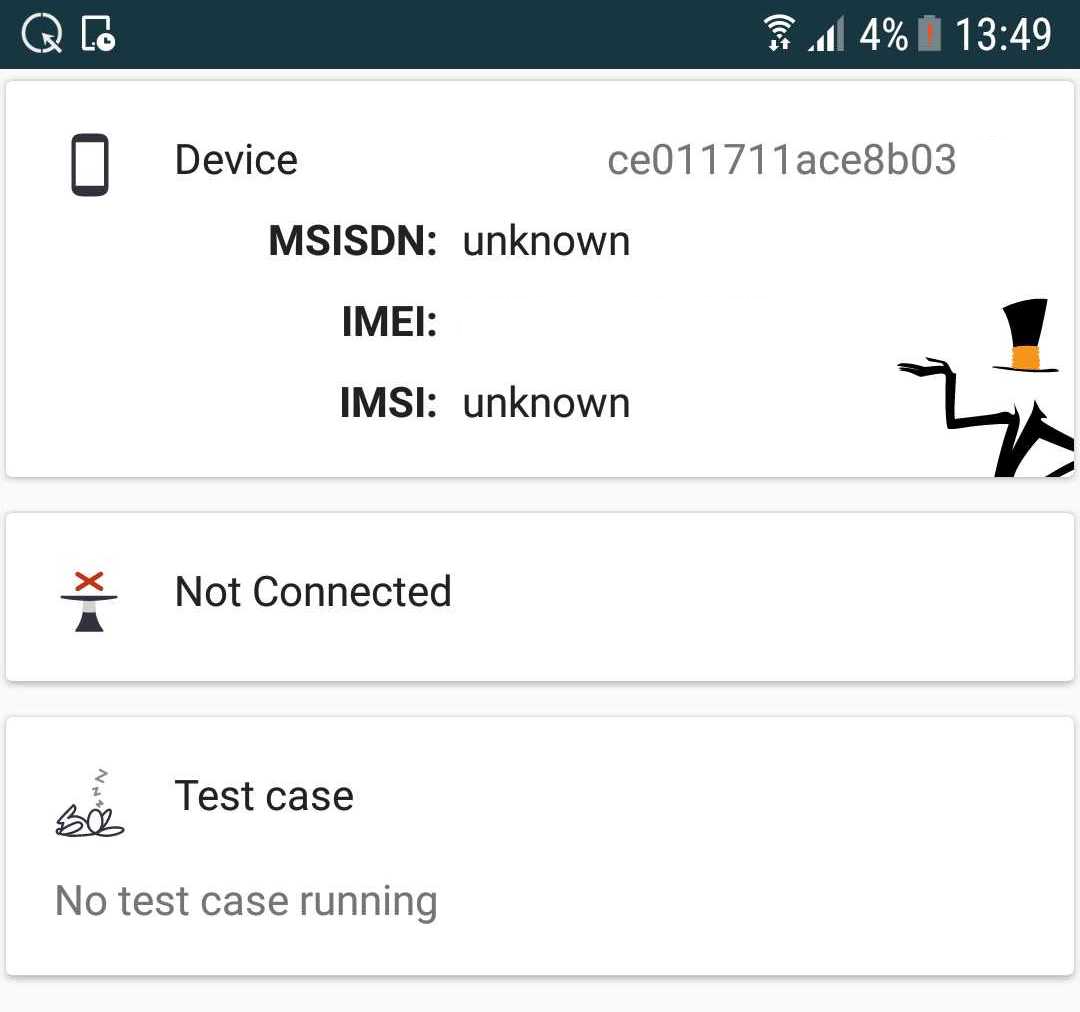
Mobile Phone Installation Instructions¶
After inserting the SIM into the mobile phone, enter the MSISDN into the intaQt Mobile App app:
-
Open the app and press the "Edit Msisdn" button.
-
Enter the MSISDN of the SIM in international format with a leading
+(for example, +436601234567) and press theStore on SIMbutton.- If the button is grayed out, stop the App first by pressing the
Stopbutton.
- If the button is grayed out, stop the App first by pressing the
-
Make sure the that the phone is connected to intaQt via USB, and the status indicates
Onlineby pressing theStartbutton. -
Ensure the mobile phone is registered to the PLMN (of the test environment System Under Test) and has coverage.
Important! Some mobile phones are registered in live PLMN environment instead of the test environment.
Note: SIM Array phones use the same installation and update procedure as regular Android phones. The only difference is that they need a SIM Emulator (adapter) instead of SIM cards. Configuration information is available in the SIM Array section.
Snom Phone Installation¶
-
Install and register the Snom. It must be in a state in which calls are possible.
-
Ensure the Snom is either connected to the same LAN as intaQt or can be accessed via a VPN connection.
-
Check that a connection between intaQt and the Snom via HTTP is established:
- Log into the web interface of the Snom. This is done by entering the IP address of the Snom into the browser.
- Enter username and password.
- Go to Action URL Settings within the Snom webpage. This should display the IP address of intaQt.
- Customize the Snom configuration.