The QiTASC Cockpit¶
The QiTASC Cockpit is used for installing, updating and maintaining all intaQt products. It can be executed either from its graphical user interface or using the command line. Instructions for the Cockpit graphical user interface (GUI) are below. Command line instructions are available here.
Important! Mac OS users should use either the Google Chrome or Mozilla Firefox web browser.
The QiTASC Cockpit can be downloaded for the following platforms:
-
Cockpit for Mac OS - Download using Firefox or Chrome: If using Safari, the browser may add an extension to the URL.
Cockpit GUI ¶
The Cockpit GUI can be launched by double clicking on the qitasc (all lowercase) application. Upon opening it, a list of currently-installed applications are listed with description. On the right side of each product, a button can be clicked to open the manual containing the respective product's information.
Installed Products Tab¶
The release version is listed beneath the Installed Products and Available Products tabs.
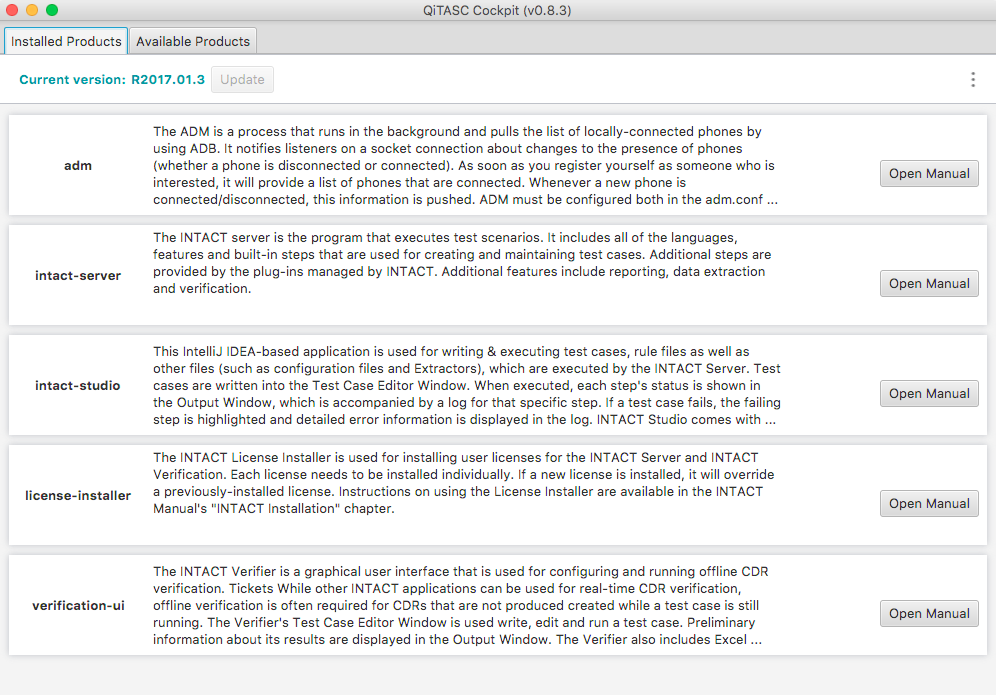
When new releases are available, the Update button located next to the Current version information will become clickable:

On the top right-hand side of the window, the More Options icon lists the following:
![]()
-
Change Product Version... - brings up a field for upgrading or downgrading to different versions.
-
Change Installation Directory... - changes the directory for the entire
QiTASCdirectory. -
Check for Updates... - checks for newer version of the Cockpit to update to. If it is at the most recent version, a message will state so.
-
Install Android SDK - installs specific Android SDK tools.
-
Use Baseline Versions - enables also downloading development version of intaQt products.
Clicking on a specific product will bring up a list of buttons:
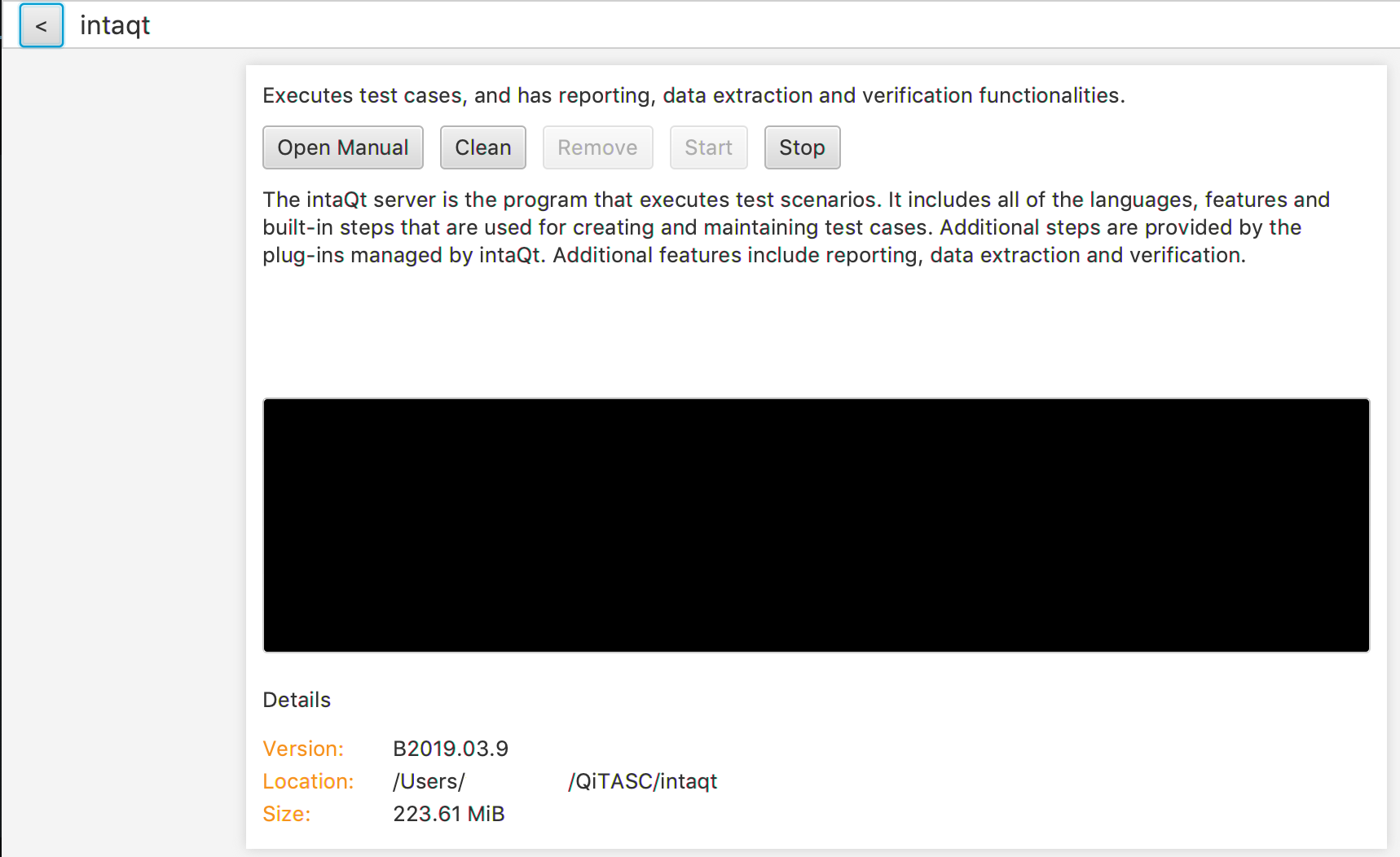
-
Open Manual - opens the manual that contains documentation about that specific product.
-
Clean - brings the product directory to initial state. It removes all unknown files but keep configuration files.
-
Remove - uninstalls product completely and deletes the product directory.
-
Start - starts the product in the background.
-
Stop - stops the product if it is running in the background.
Note: Certain products do not allow some of the above functions.
Available Products Tab¶
Clicking on the Available Products tab shows a list of products available for installation as well as their descriptions and respective manuals:
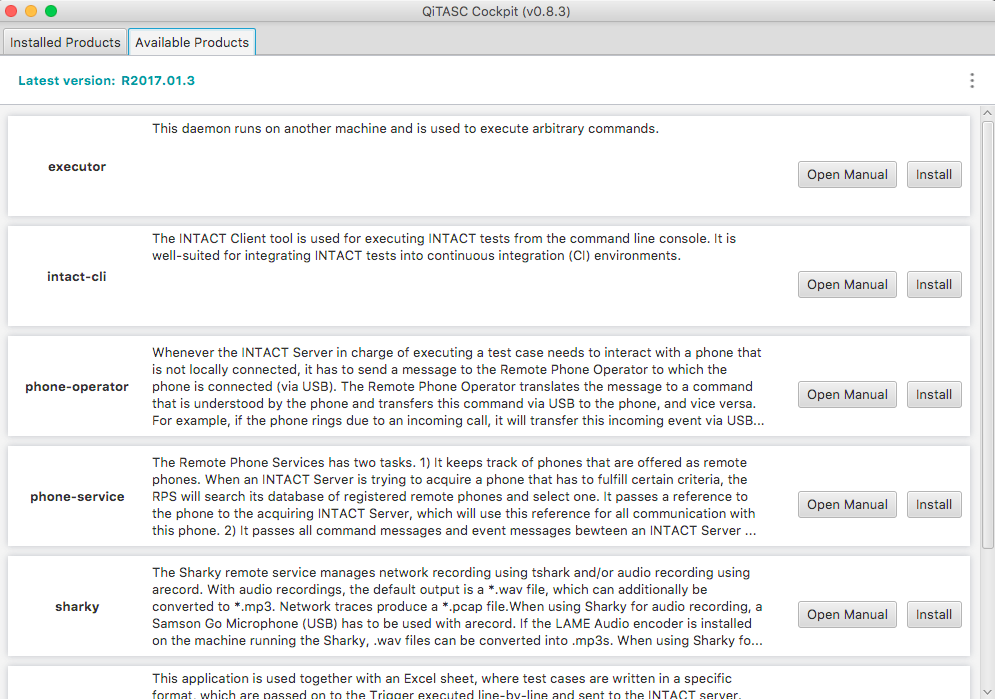
The More Options icon provides the option to check if there are updates for the Cockpit. If it is at the most recent version, a message will appear stating so upon selecting Check for Updates.